Transferring music files, Removing music files, Transferring music files removing music files – Samsung Behold II SGH-t939 User Manual
Page 127
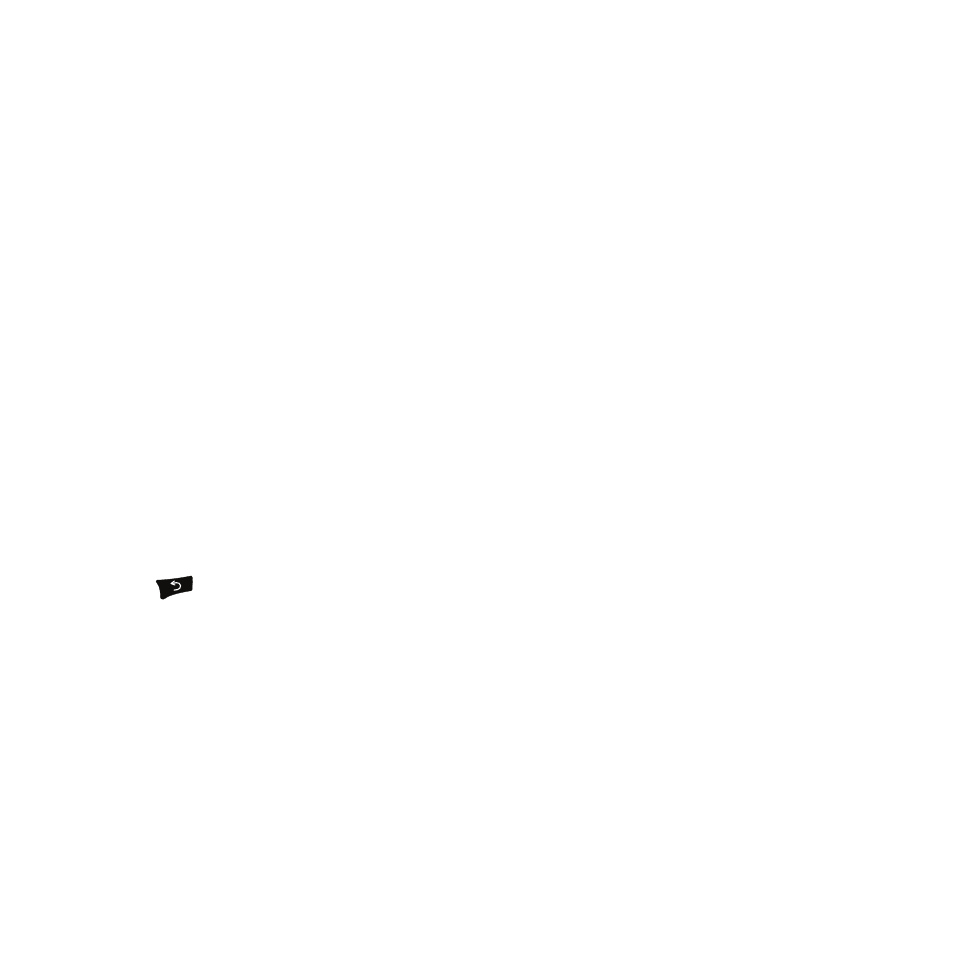
Multimedia 124
• Search title: uses Amazon MP3, the Browser, or YouTube, to locate music files with similar titles.
• Search artist: uses Amazon MP3, the Browser, or YouTube, to locate music files with similar artists.
• Search album: uses Amazon MP3, the Browser, or YouTube, to locate music files from similar albums.
• Set as: allows you to set the music file as a Ringtone, Individual ringtone, Alarm tone, or Message tone.
• Repeat: repeats the tracks in this playlist.
• Shuffle: plays the music in this playlist in a random order.
• Details: displays details about this music file such as: Name, Format, Size, Forwarding, and Date created.
5.
Touch one of the shortcut keys (For more information, refer to “Music Player Shortcut Keys” on page 121.)
Transferring Music Files
Music files can be downloaded to the phone via one of two methods:
1.
Downloaded to the phone from Amazon MP3, or Android Market.
• Music files can be directly stored on your phone from these sites.
2.
Downloaded to the phone via a direct USB connection.
• Music files are stored into a Music folder on the SD card.
• For more information, refer to “USB settings” on page 175.
Removing Music Files
1.
From the Home screen, open the widget tray and tap the Music Player widget.
2.
Press
➔
All tracks.
3.
Touch Delete.
4.
Touch the checkbox next to each music file you want to delete, then touch Delete.
The music file(s) deletes.
