Photos – Samsung Behold II SGH-t939 User Manual
Page 106
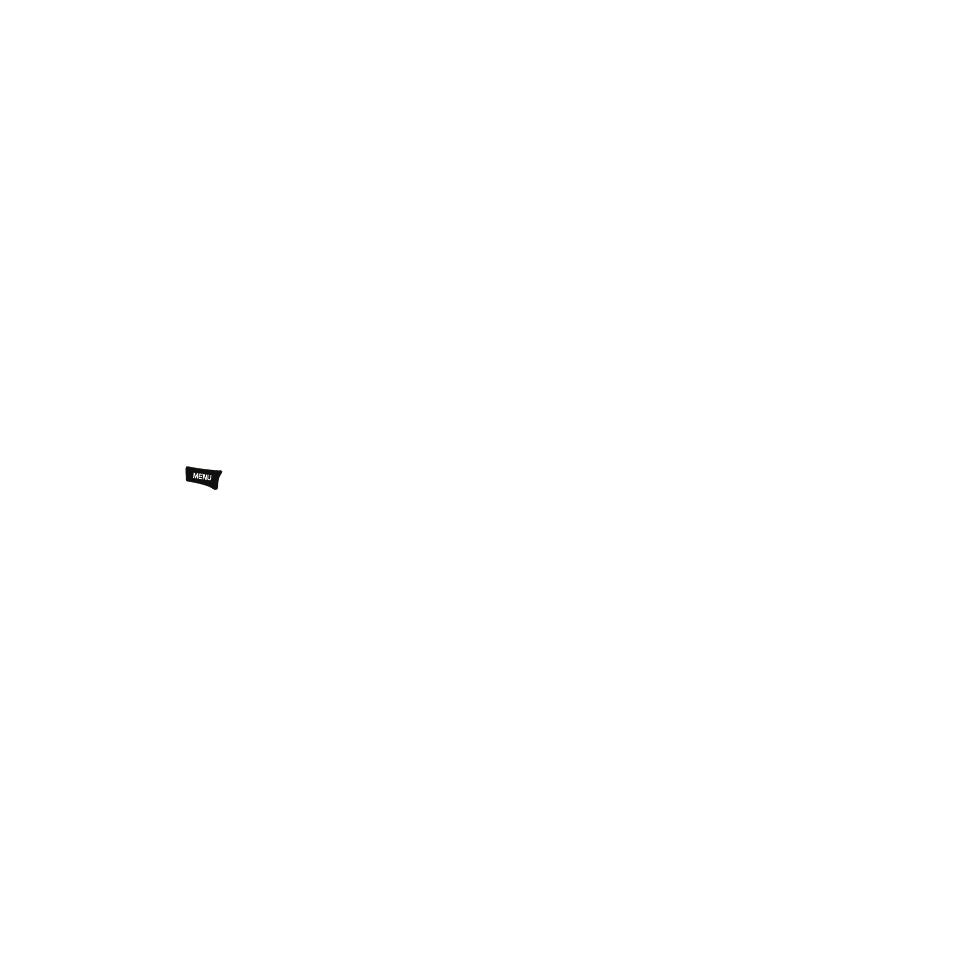
103
Photos
1.
From the Home screen, touch Quick List
➔
Photos.
When you access this menu, your phone displays the photos in Line view or Thumbnail view.
– or –
From the Home screen, open the Widget tray and touch the Photo Gallery widget.
– or –
Press the 3D cube menu button and touch the Photos side of the cube.
2.
Touch a photo on the screen to view the photo.
3.
While viewing the photo, choose from the following options:
• Send via: allows you to send the selected photo as a Message or Audio Postcard.
• Set as: allows you to set the photo as your Wallpaper or as a Picture ID. When myFaves displays, the myFaves icons also
display.
• Slide show: allows you to view the photos as a slide show.
4.
Press the
key and select one of the following options:
• Send to My Album online: allows you to save this photo to My Album online.
• Edit: allows you to edit the photo using:
–
Effect: allows you to apply special effects to the selected photo such as: Filter, Style, Warp, or Partial Blur.
–
Adjust: allows you to adjust the Autolevel, Brightness, Contrast, or Color for this photo.
–
Transform: allows you to transform the selected photo. Select: Resize, Rotate, or Flip.
–
Crop: allows you to use the crop tool to crop this photo. Drag the drop tool in the direction that you want to begin cropping (the box expands
with sizing points displayed). Touch the sizing points and drag the box in the direction you want to crop. When you have the area you want
to crop outlined, touch Crop.
–
Insert: allows you to insert a Frame, Image, Cliparts, Emoticon, or Text onto this photo.
• Default dest.: allows you to replace or remove the default saving destination for photos.
• Print via BT: activate Bluetooth, then send the photo to a Bluetooth enabled printer.
• Rename: allows you to rename the selected photo.
• Delete: deletes the selected photo.
