Uninstalling an application (widget), My account, Uninstalling an application (widget) my account – Samsung Behold II SGH-t939 User Manual
Page 147
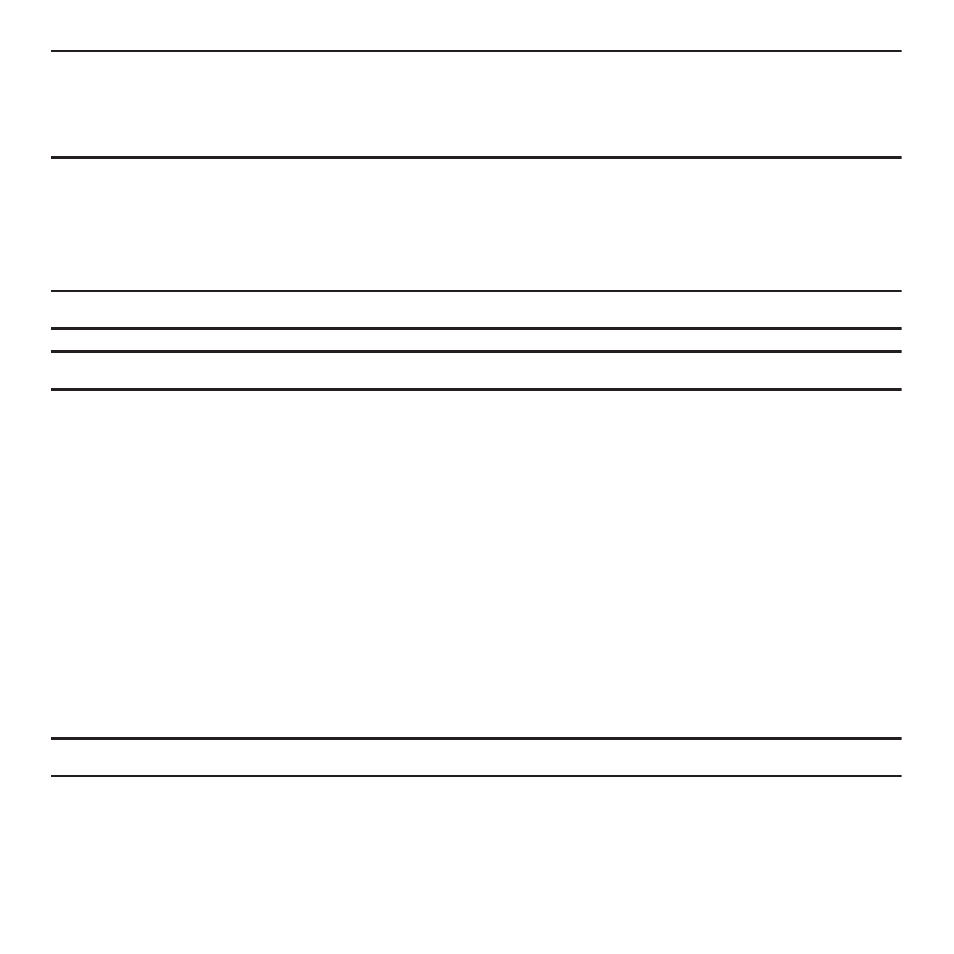
Applications and Development 144
Important!: If the selected application requires access to data or control of a function on your phone, Market displays the information
the application will access.
Touch OK if you agree to the conditions of the application. Once you touch OK on this screen you are responsible for using
this application on the phone and the amount of data it uses. Use this feature with caution.
6.
Touch Install.
7.
From the Android Market screen, touch My downloads.
8.
Touch the installed application, then touch Open.
Tip: The newly downloaded widget displays in the Widget tray in alphabetical order.
Note: A data plan is required to use this feature. Charges may apply. Please contact your service provider for further details.
Uninstalling an Application (widget)
You can uninstall any application you downloaded and installed from Android Market.
1.
From the Home screen, touch Quick List
➔
Settings
➔
Application settings
➔
Manage application.
2.
Touch the application to uninstall.
3.
At the Application Info prompt, touch Uninstall.
4.
At the prompt, touch OK to uninstall the applications.
My Account
This option provides you with account specific information such as your current activity, Monthly Usage, Bill
Summary, Plan & Services, My Downloads, MobileLife
SM
, Store Locator, Support, and Help. My Account can only
be used in open/landscape mode.
Important!: You must install the My Account application before you can view account information.
1.
From the Home screen, touch Quick List
➔
my Account.
