Samsung Behold II SGH-t939 User Manual
Page 107
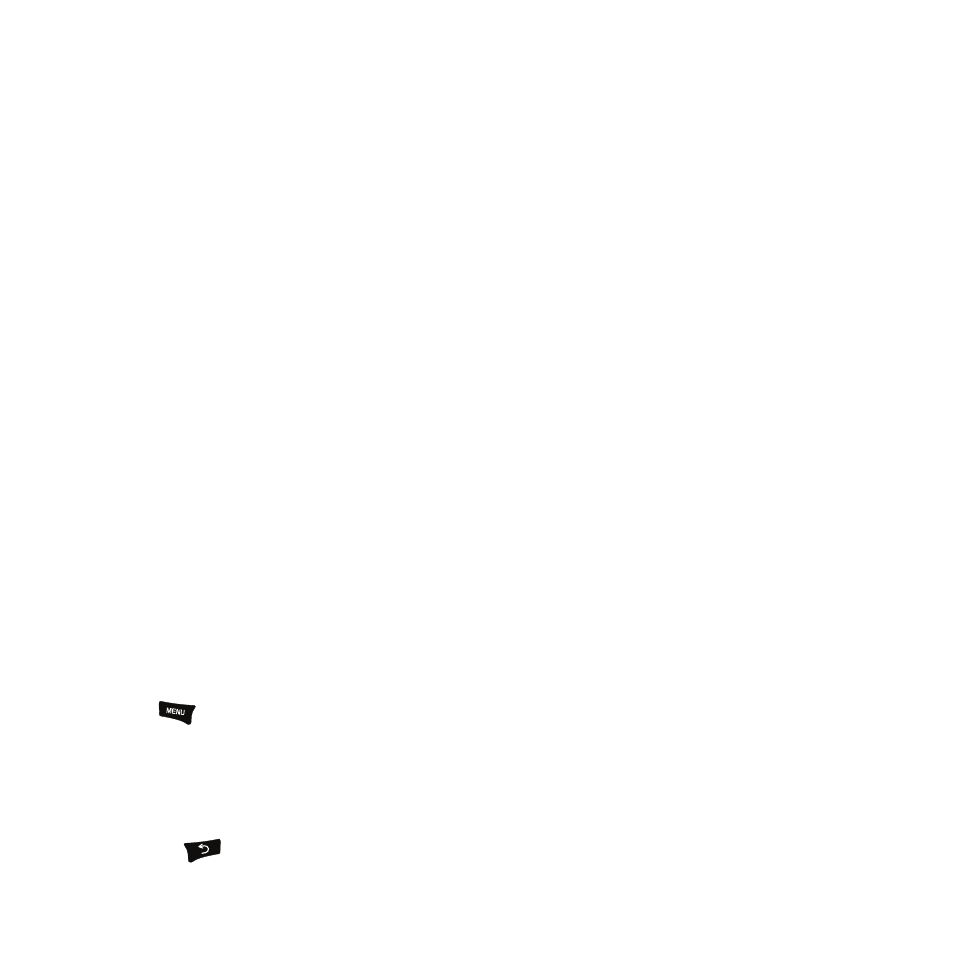
Multimedia 104
• Details: displays information about the selected photo such as: Name, Size, File format, and Modified Date, Latitude and
Longitude.
Photo Zooming
To zoom in or out of a photo:
1.
From the Home screen, touch Quick List
➔
Photos.
When you access this menu, your phone displays the photos.
– or –
From the Home screen, open the Widget tray and touch the Photo Gallery widget.
2.
Touch a listed photo.
3.
Touch and hold on the photo.
The sizing or zoom arrows display.
4.
Touch and drag the Up arrow to enlarge the photo, or touch and drag the Down arrow to reduce the photo
size.
Rotating a Photo
1.
From the Home screen, touch Quick List
➔
Photos.
When you access this menu, your phone displays the photos in Line view or Thumbnail view, depending on
which mode you select.
– or –
From the Home screen, open the Widget tray and touch the Photo Gallery widget.
2.
Touch a photo in the list to view the photo.
3.
Touch
➔
Edit
➔
Edit
➔
Transform
➔
Rotate.
4.
Touch one of the rotation icons: 90 degrees counter clockwise, or 90 degrees clockwise and touch Done.
The rotated photo displays on the screen.
5.
If you rotated the photo the wrong direction, touch Undo to undo the rotation.
6.
Press the
key and touch Yes at the Save? prompt.
