Playing music files – Samsung Behold II SGH-t939 User Manual
Page 126
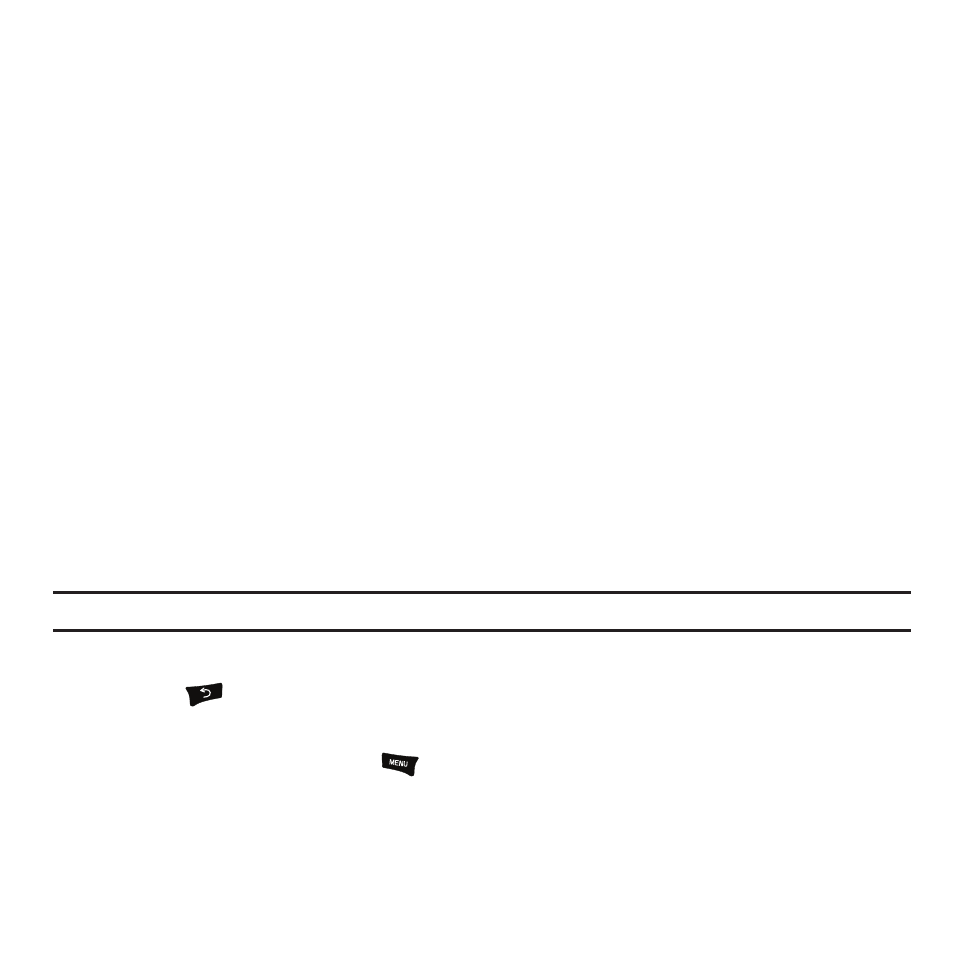
123
5.
Touch the checkbox to the right of each track you want to remove from this playlist, or touch Select all to
remove all the music tracks from this playlist, then touch Remove.
Editing a Playlist
Besides adding and removing music files in a playlist, you can also rename the playlist.
To edit a playlist:
1.
From the Home screen, open the widget tray and tap the Music Player widget.
2.
Touch Playlist.
3.
Touch Edit.
4.
Touch a playlist name to edit.
5.
Touch the Name field for the selected playlist, enter a new name for the playlist then touch OK.
6.
Tap the icon above the text field and select one of the following to add an image to this playlist.
• Take a photo: allows you to take a photo to represent this playlist.
• Add Image: allow you to add an image from the Images folder, or from the Photos folder.
7.
Touch Save.
Playing Music Files
You can play an individual track of music, or you can select music from a playlist, or play an entire Album.
Important!: This procedure assumes that a playlist was created. If no playlist exists, create a playlist and then follow these steps.
1.
From the Home screen, open the widget tray and tap the Music Player widget.
2.
Press the
key and touch All tracks.
3.
Touch a music file. The music player starts playing the music.
4.
While listening to a music file, press
and select one of the following:
• All tracks: to view all the music files.
• Find More Like This: uuses Amazon MP3 to locate music files with similar titles.
