Files – Samsung Behold II SGH-t939 User Manual
Page 148
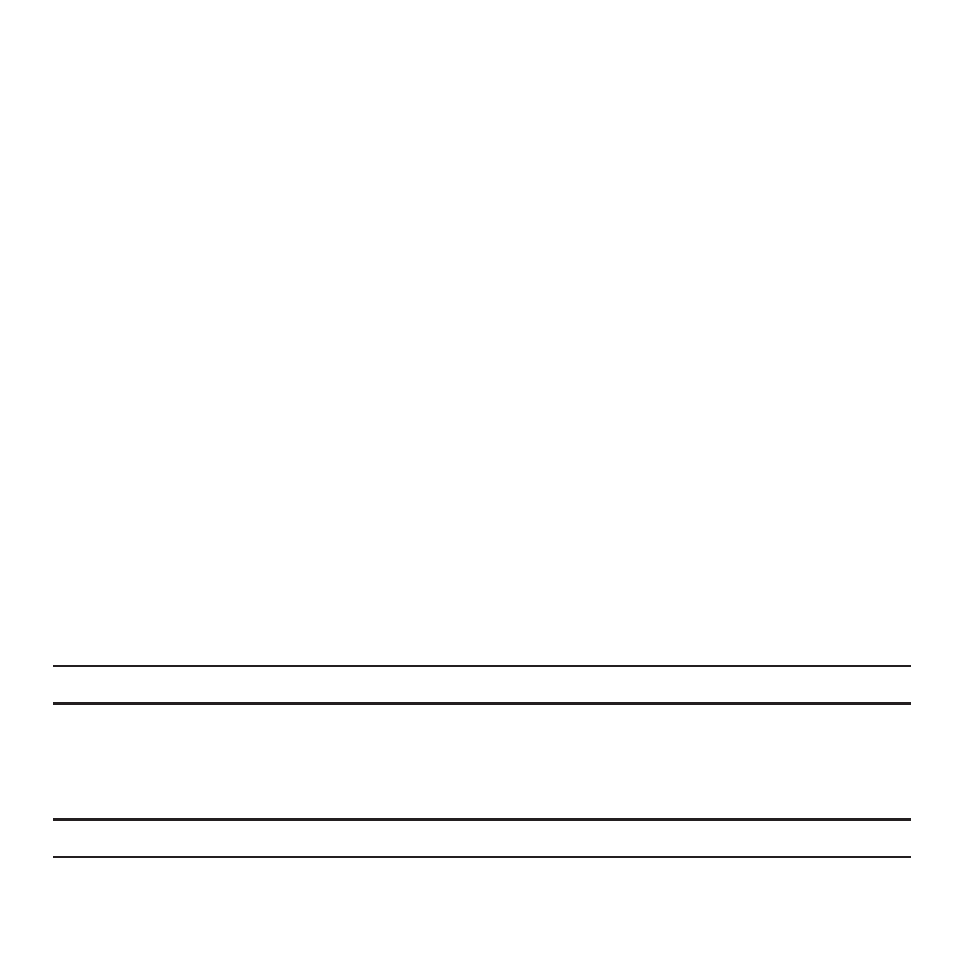
145
2.
If this is the first time you are accessing My Account, read the instructions on the My Account screen, then
touch Continue.
You are directed to Android Market where you will download the My Account application.
3.
Touch T-Mobile My Account to install the application.
4.
Touch Install.
After the application installs the screen displays the word “installed” to the right of the T-Mobile My Account
item in the list.
5.
Touch T-Mobile My Account. Read the screen information and touch Open.
You can now view account information from the Account Info tab such as: Current Activity, Bill Summary, Pay
Now, and Plan & Services.
Help tab
When you launch My Account, three tabs display on the screen. The Help tab is the second tab. Touch the Help tab
to display information about how to use Help, Tips & Tricks, Troubleshooting, and T-Mobile Forums.
Phone tab
The Phone tab is the third tab on the My Account screen. Here you can view storage and battery information for your
phone.
Files
Files allows you to manage your sounds, images, and memory status in one convenient location.
1.
From the Home screen, open the Widget tray then tap the Files widget.
Note: For more information, refer to “Files” on page 113.
Sounds
In this menu, you can view the list of sounds downloaded from the web server or received in multimedia messages.
You can set a downloaded sound as the current ring tone.
Note: When downloading MegaTones
®
or HiFi Ringers
TM
, charges may apply.
