Samsung Behold II SGH-t939 User Manual
Page 109
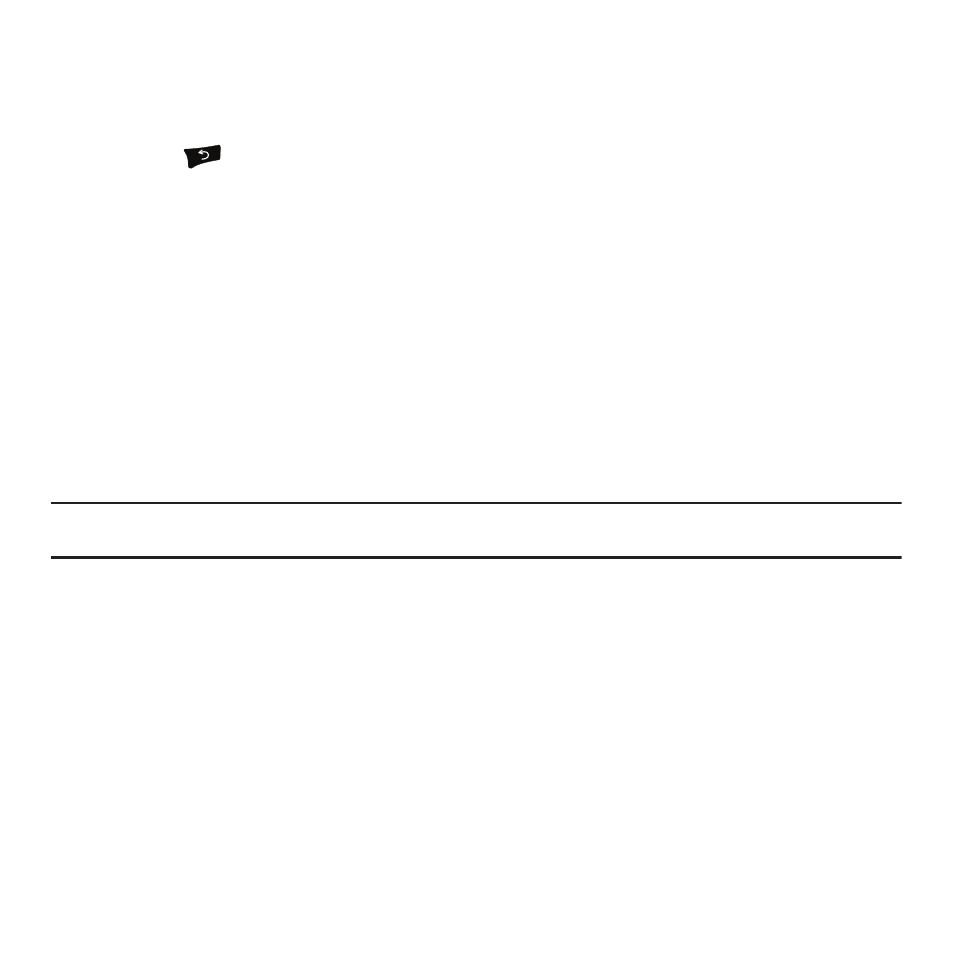
Multimedia 106
6.
When you have the area you want to crop outlined, touch Done.
The cropped photo displays.
7.
Touch Undo if you are not satisfied with the way the photo was cropped.
8.
Press the
key and touch Yes at the Save? prompt.
Saving a Photo as Wallpaper
After you take a picture you can save it as wallpaper.
1.
From the Home screen, touch Quick List
➔
Photos.
When you access this menu, your phone displays the photos in Thumbnail view.
– or –
From the Home screen, open the Widget tray and touch the Photo Gallery widget.
2.
Touch the photo name that you want to save as wallpaper.
3.
Touch Set as
➔
Set as wallpaper.
4.
Select a workspace to display the selected wallpaper (Panel 1, Panel 2, or Panel 3).
Tip: You may use choose to select only a part of the photo or zoom in on the photo by touching the photo and moving the orange box
around on the photo.
5.
Touch Save.
6.
Touch Rotate to rotate the photo (each press rotates the photo 90 degrees clockwise).
7.
Touch Save when the photo is rotated to the desired position.
The Photo displays on the workspace as wallpaper.
Saving a Photo as a Caller Image
After you take a picture you can save it as a Picture ID to use in the Contacts list.
1.
From the Home screen, touch Quick List
➔
Photos.
When you access this menu, your phone displays the photos in Line view or Thumbnail view, depending on
which mode you select.
