Gmail – Samsung Behold II SGH-t939 User Manual
Page 81
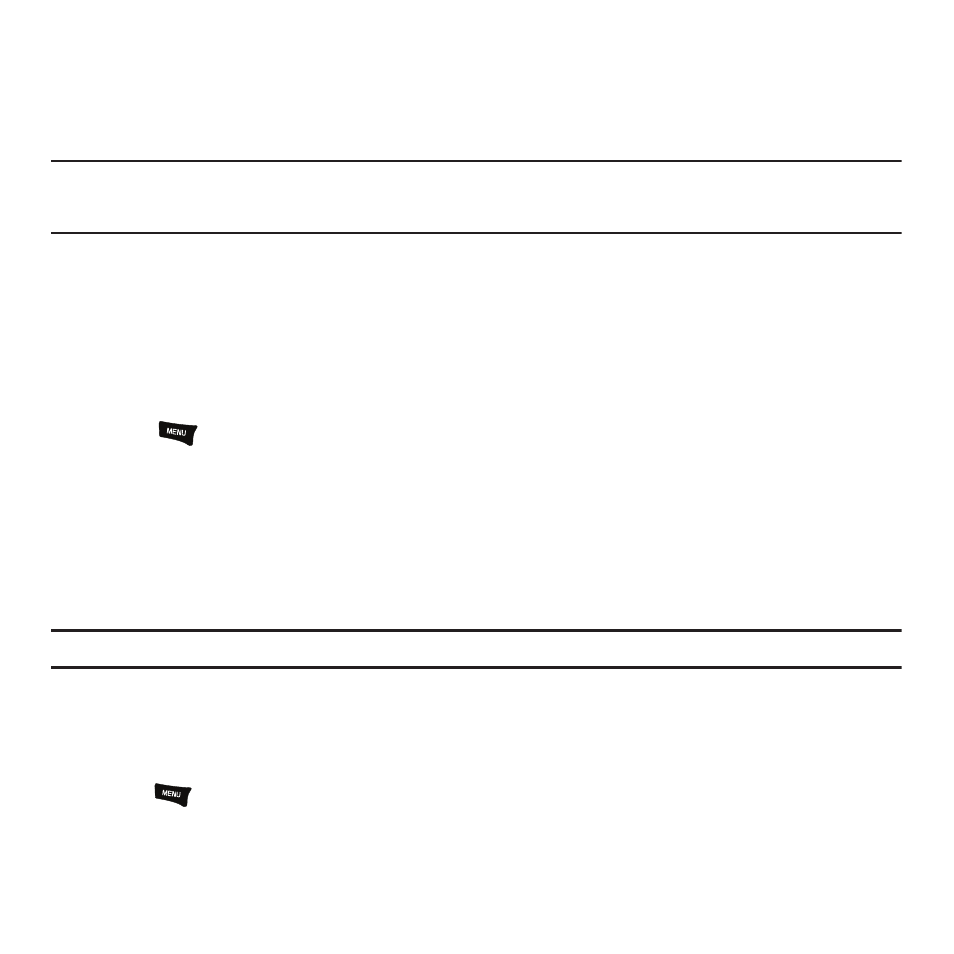
Messages 78
2.
Press Next.
3.
From the Set up email screen, touch the Exchange email field and enter your corporate email address.
4.
Touch the Password field and enter your password.
Important!: Only some “Plus” accounts include POP access allowing this program to connect. If you are not able to sign in with your
correct email address and password, you may not have a paid “Plus” account. Launch the Web browser to access your
account.
5.
Touch Skip to manually set up the account, or touch Next to read the tutorial.
6.
Enter all the Exchange server information, Username and Password, then touch Next.
7.
At the Certificate prompt touch Yes.
8.
Enter your Account name.
Wait for the Inbox to synchronize before use.
9.
Touch
➔
Advanced Settings to change the synchronization timing, frequency, and other options.
Gmail
Gmail is Google’s web-based email. When you first setup the phone, Gmail is configured. Depending on the
synchronization settings, Gmail is automatically synchronized with your Gmail account.
1.
From the Home Screen, open the Widget tray then touch the Gmail widget.
2.
Tap the Gmail widget.
Note: You must sign in to your Gmail account in order to access Gmail.
3.
Sign in if you have a Google account, or touch Create an account and touch OK.
The Inbox loads conversations and email.
Refreshing Gmail
ᮣ
Press the
key and touch Refresh to send and receive new emails and synchronize your email with the
Gmail account.
