Memo – Samsung Behold II SGH-t939 User Manual
Page 157
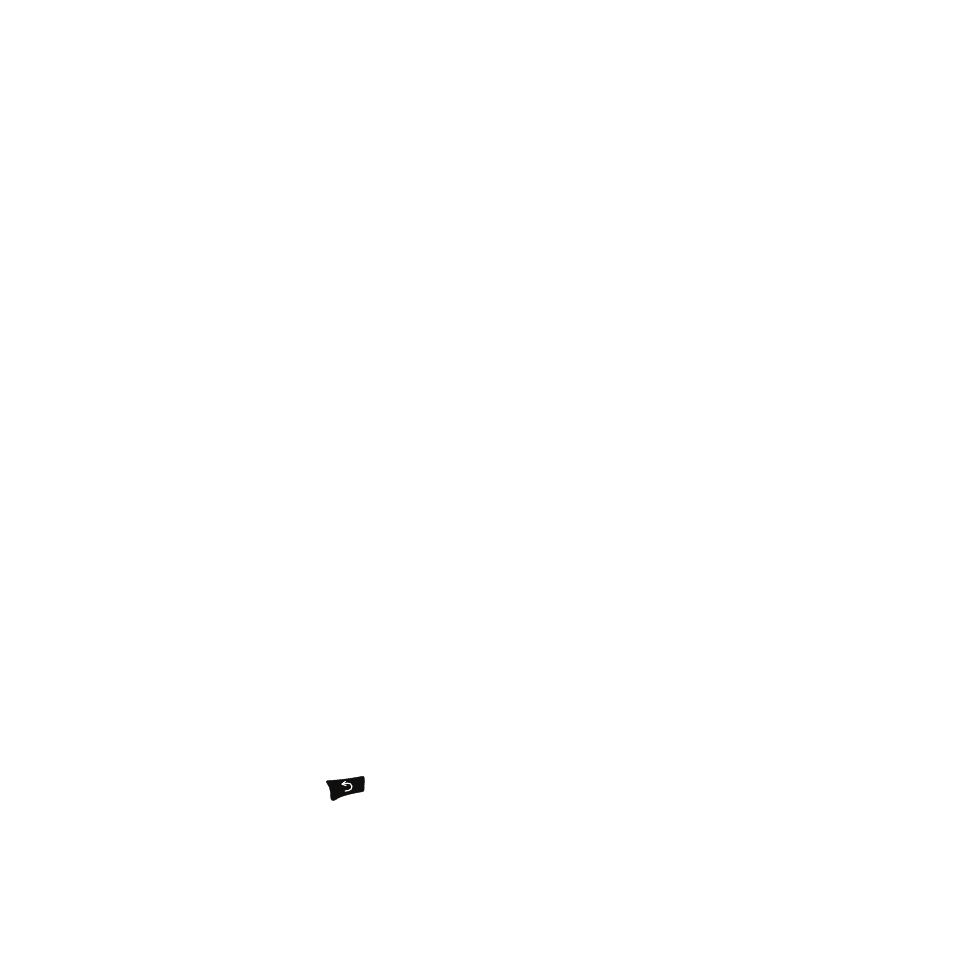
Applications and Development 154
7.
Touch the Due date field and scroll up or down to select a Month, Date, and Year, then touch Set.
8.
Touch the Status drop-down menu and select one of the following:
• Completed: marks the task as completed.
• Ongoing: marks the task as ongoing.
9.
Touch Save to store the new task.
Editing the Tasks List
When you select the Tasks list menu, the current contents display with a status icon to the right.
If the item is completed, a check mark displays to the right of the task and the task displays a strike-through mark
in the title.
High priority items have a red triangle with 1 in it, Normal priority items have a blue triangle with 2 in it, and Low
priority items have a green triangle with 3 in it.
1.
Touch a task to edit.
2.
Touch Edit.
3.
Edit the information you want to modify and touch Save.
– or –
Touch Set details and select the alarm detail information that applies to this alarm.
4.
Touch Save to confirm your selections.
5.
Touch Save.
Memo
This feature allows you to create a memo.
1.
From the Home screen, open the Widget tray and touch the
Memo widget.
2.
Touch the screen or touch New Memo.
3.
Compose the note and touch
➔
Save. For more information, refer to “Using ABC Mode” on page 64.
