Section 11: changing your settings, Widgets, Myfaves settings – Samsung Behold II SGH-t939 User Manual
Page 163: Widgets myfaves settings
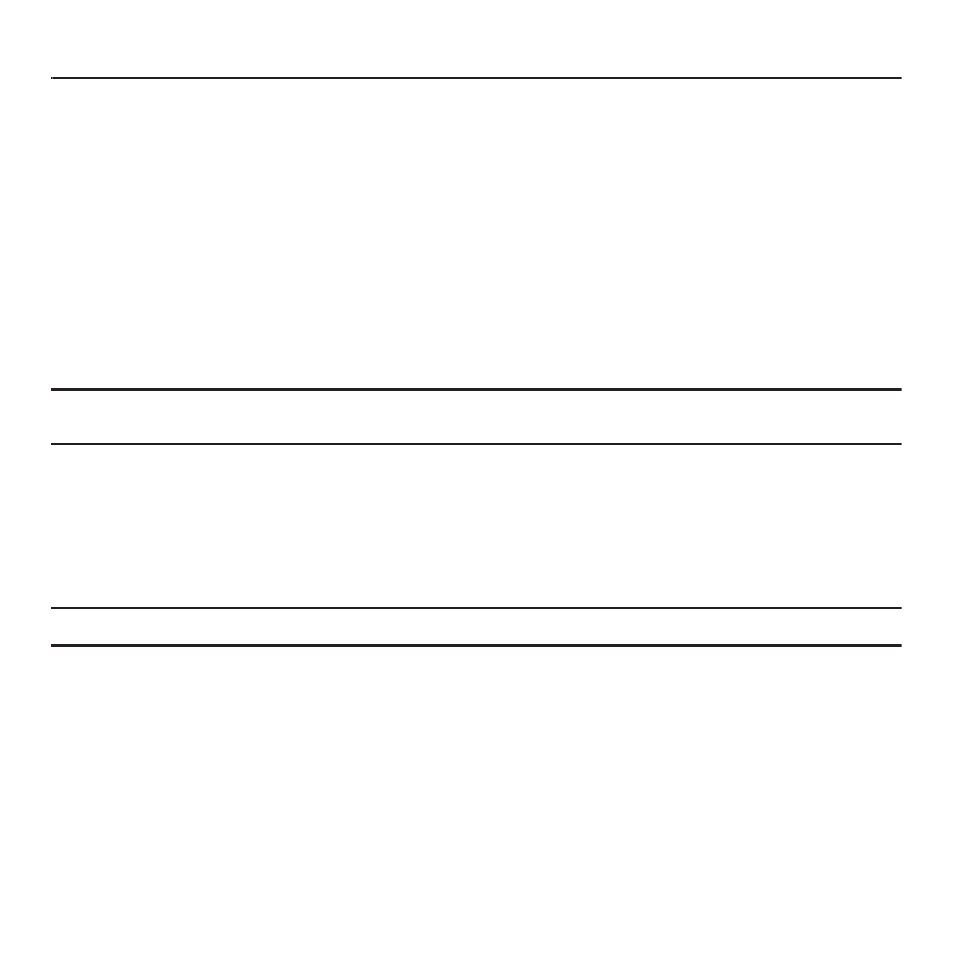
Changing Your Settings 160
Section 11: Changing Your Settings
This section explains the sound and phone settings for your phone. It includes such settings as: display, security,
memory, and any extra settings associated with your phone.
Widgets
In the Widget settings menu you can select the Samsung widgets that you want to display in the Widget tray (quick
access menu). Simply touch the check mark box to the right of the item you want to display then touch Save to
save your configuration. Items available for selection are:
Note: By default all of the Samsung Widgets are selected. Other widgets that display in the Widget tray are downloadable and
configurable.
To select which items display or hide in the Widget tray:
1.
From the Home screen, touch Quick List
➔
Settings
➔
Widget.
2.
Touch the check box to place a mark next to the Widget you want to display.
3.
Touch the check box again to remove the check mark and hide the widget.
Note: For more information, refer to “Widgets” on page 127.
myFaves Settings
myFaves settings displays only if you subscribe to this service. From this menu you can modify the myFaves menu
style, icons, refresh your contacts, or gather information About myFaves.
ᮣ
From the Home screen, Quick List
➔
Settings
➔
myFaves settings.
•
DigitalClock
•
ImagingTool
