Widget bar – Samsung Behold II SGH-t939 User Manual
Page 33
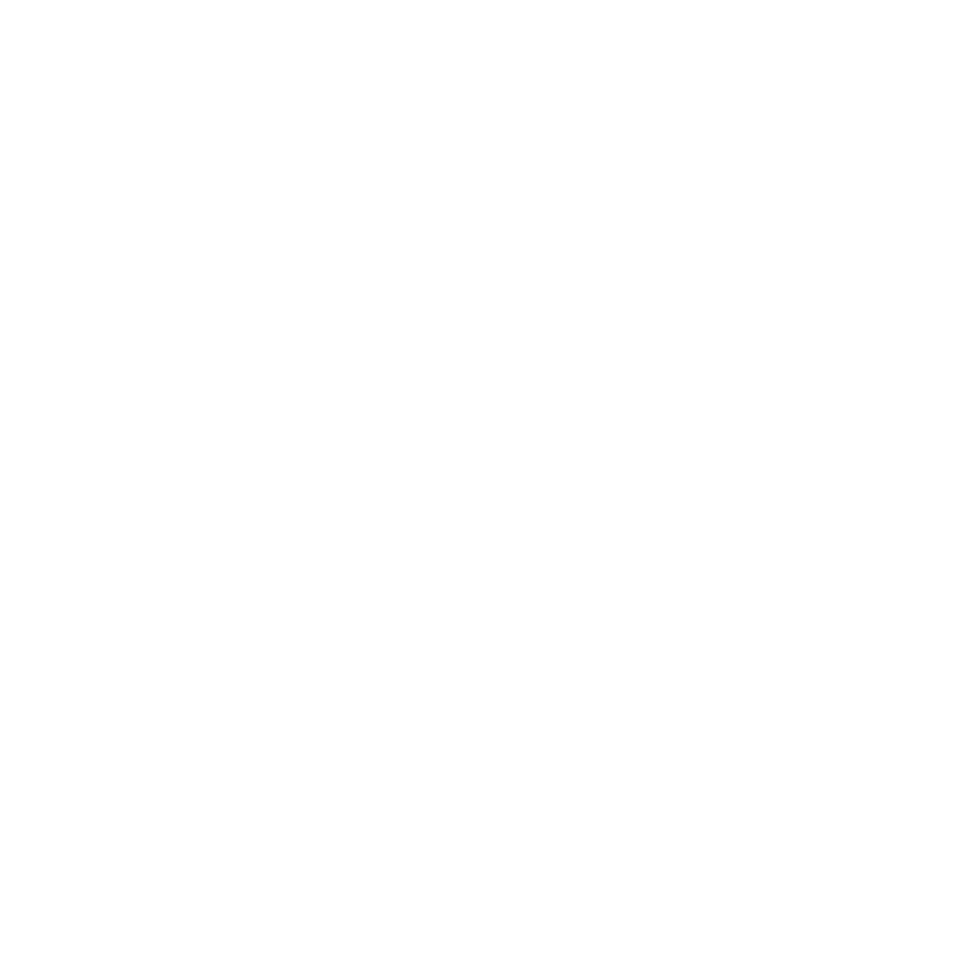
Understanding Your Phone 30
Changing the Wallpaper
1.
On a Home screen, touch and hold an empty area until the Add to Home menu displays.
2.
Touch Wallpaper.
3.
Select a panel to change.
Each panel can have a different wallpaper.
4.
Touch Photos or Samsung Wallpaper Gallery and select a wallpaper image.
5.
If you selected Samsung Wallpaper Gallery slide to scroll through the wallpaper thumbnails at the bottom of
the screen and tap a thumbnail to display your selection.
6.
Touch the image on the screen to select it as your new workspace wallpaper.
Widget Bar
The Widget bar provides quick access to frequently-used features via Widgets, which act as shortcuts to launch the
features.
By default, 44 widgets display. Some of these widgets are Samsung specific widgets (widgets created just for
Samsung phones), and others are Android widgets. You can also download other applications (widgets), which
automatically save to the Widget bar after downloading.
For more information about Widgets, see “Widgets” on page 127. Also, see “Downloading a New Application
(widget)” on page 143.
To display or hide the Widget bar:
1.
Tap the Widget bar tab to display the Widget bar.
2.
Tap the Widget bar tab again to close it.
