Sound profiles – Samsung Behold II SGH-t939 User Manual
Page 164
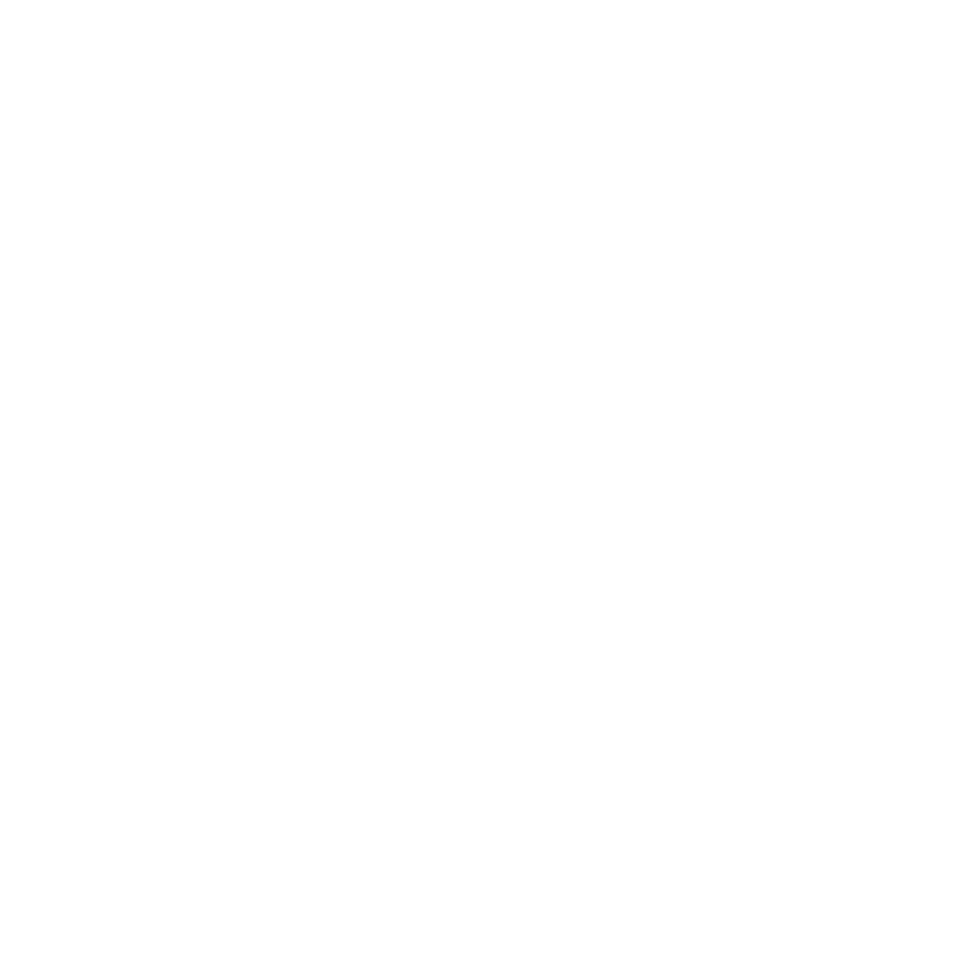
161
Sound profiles
This menu allows you to specify how you are informed of incoming calls.
1.
From the Home screen, touch Quick List
➔
Settings
➔
Sound profiles.
2.
Touch the radio button next to the profile name, then touch Done to confirm your selection.
Editing Sound profiles
When you open the Sound Profiles menu, the default is set to Normal which means that the incoming Alert Type is
set to melody.
ᮣ
Touch the radio button next to the profile name to edit, then touch Edit. The following profiles are selectable:
Normal
1.
From the Home screen, touch Quick List
➔
Settings
➔
Sound profiles.
2.
Touch the Normal profile.
3.
Touch Edit.
4.
Touch the Pull down menu and select Call.
5.
Touch the Call alert type field, select one of the following and touch Save.
• Melody: the phone rings using the ring melody selected in the Ring tone menu.
• Increasing melody: the melody volume increases.
• Vibration & melody: the phone vibrates and plays a melody simultaneously.
• Vib. & increasing melody: the phone vibrates and the melody increases simultaneously.
6.
Touch the Ringtone field, touch to select a ringtone and touch Save.
7.
Touch the Call alert volume field, then touch and drag the slider to the volume level you desire (range is 0-7).
8.
Touch Save to return to the Sound Profiles menu.
