Creating a playlist – Samsung Behold II SGH-t939 User Manual
Page 124
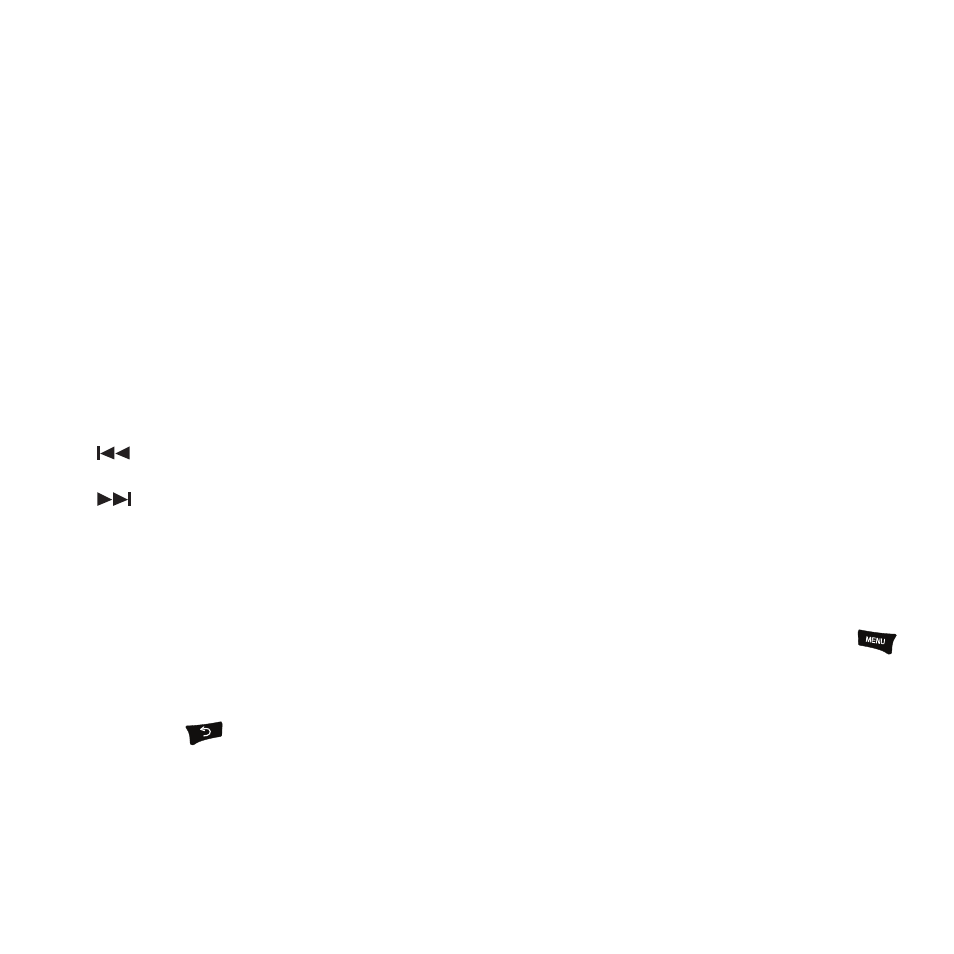
121
5.
Touch the Equalizer type drop-down menu and select Normal, Rock, or Jazz, Live, Classic, Full Base, Concert
Hall, Wide, Base Enhancement, Music Clarity, Externalization, Theater Movie, or Custom then touch Save to save
the selection.
6.
Touch the Music menu field and touch the check box to the right of each item you want to display in the Music
menu (Library) list then touch Done to confirm your selections.
A red check mark displays next to each selected item in the list.
7.
Touch Save to confirm all of your music player selections.
8.
Touch the Music menu field and touch all the categories you want to display on the menu then touch Done.
9.
Touch Save.
Music Player Shortcut Keys
ᮣ
From the Home screen, open the widget tray and touch the Music Player widget.
When the Music player launches, use the following list as a guide in order to access the Music player functions:
Creating a Playlist
Before you can create a playlist you must navigate to the Music Library. From the Music Library screen, press
➔
Settings
➔
Music menu and touch the Playlist checkbox.
1.
From the Home screen, open the widget tray and tap the Music Player widget.
2.
Press the
key and touch Playlist.
3.
Touch Create.
Plays the previous song title.
Advances to the next song title.
Volume
Adjusts the Media volume by increasing or decreasing the volume level.
