Samsung Behold II SGH-t939 User Manual
Page 76
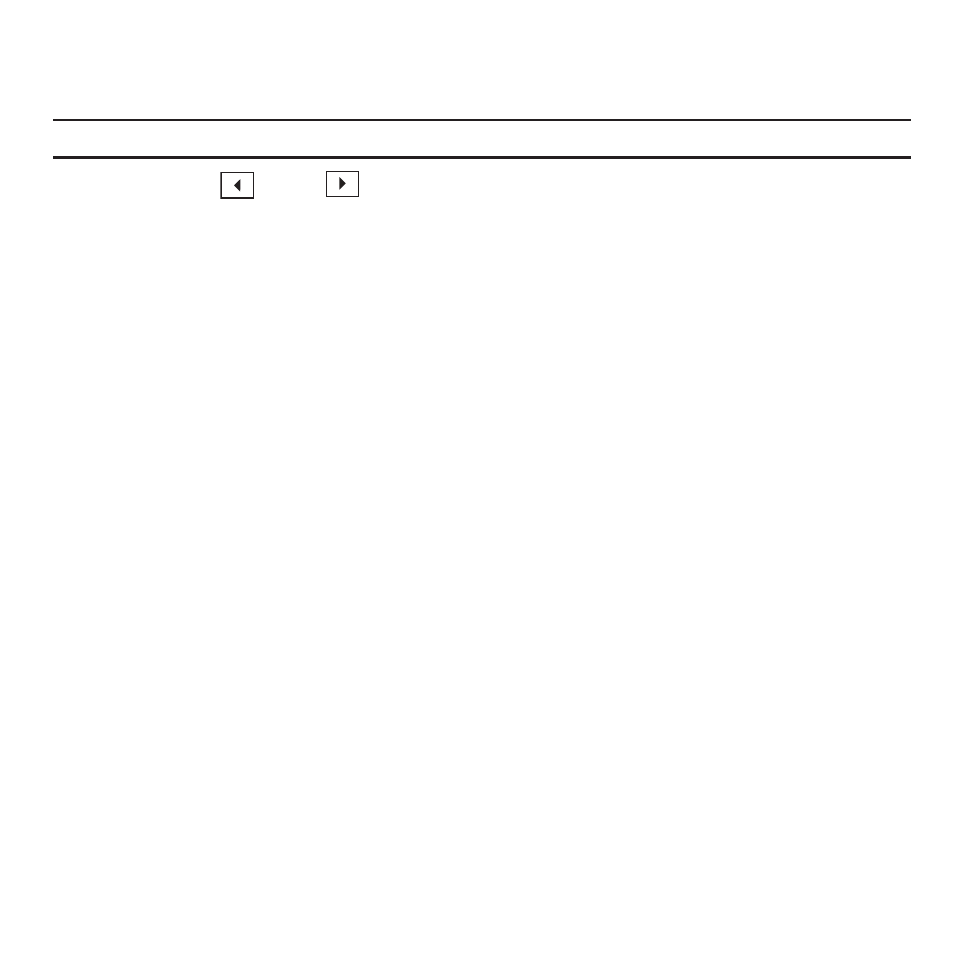
73
2.
From the Home screen, touch the Widget tray, and tap the Audio Postcard widget.
The screen displays a default postcard in landscape mode.
Important!: You must insert an SD card in order to activate the camera for the Audio Postcard application.
3.
Touch the Left
or
Right
key to display more postcard frames.
– or –
Touch the Choose Frame icon to choose one of the 16 available frames.
4.
To configure the camera for this Audio postcard, select one of the following options:
• SCN (Scene Mode): takes a photo in various modes. Once you change the mode, the corresponding indicator displays at the
top left of the display.
–
NONE: does not add a frame.
–
Portrait: take a single, portrait picture of a person.
–
Landscape: takes a landscape, distant scenery shot with auto focus.
–
Sports: takes a shot of fast-moving object such as sports scenes.
–
Party/Indoor: takes indoor scenes.
–
Beach/Snow: used for bright scenery such as a beach or snowscape.
–
Sunset: used for a sunset scene. Uses Daylight white balance.
–
Dawn: used for daybreak scenes. Uses daylight white balance, and a slow shutter speed.
–
Fall: used for trees and autumn leaves. Emphasizes red and green colors.
–
Night: used for night shots. Keep the camera still when taking this shot.
–
Fire: used to catch flames. Uses a slow shutter speed. Keep the camera still when taking this shot.
–
Text: used to take shots of text or a document. Emphasizes sharpness and contrast.
–
Candle: used to take scenes under candlelight.
–
Back Light: used to take scenes against light. Uses spot exposure metering.
• Set up: allows you to configure the following:
–
White balance: allows you to set this option from the following choices: Auto, Cloudy, Daylight, Fluorescent, or Incandescent.
–
Effects: allows you to change the color tone or apply special effects to the photo. Options include: Normal, BW, Sepia, Violet, Green, Aqua,
Negative, Emboss, Outline, or Watercolor.
