Samsung GT-P6210 User Manual
Page 95
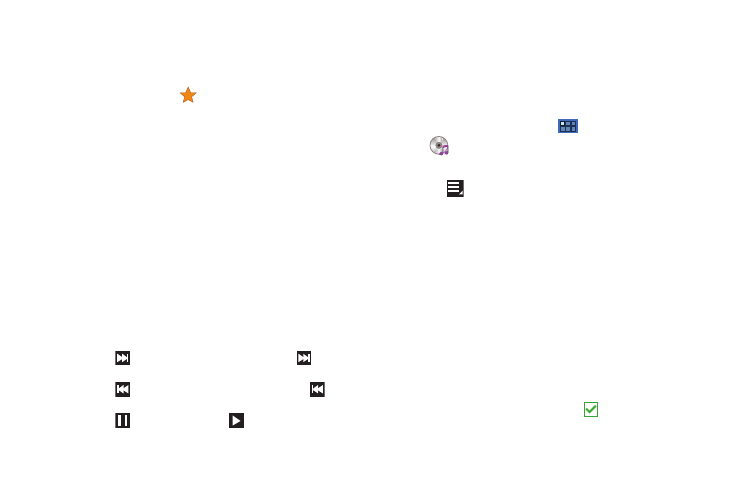
Music 91
4.
During playback, use the sound and playlist controls:
• Info: Touch to view information about the current song.
• List Mode: Touch to switch to the list of songs.
• Favorite: Touch the star
to mark the current song as a
favorite.
• Select Device: Use AllShare to stream music to another device. For
more information, refer to “AllShare” on page 115.
• Volume: Touch to toggle Vibration or Silent mode and Sound mode,
then touch and drag on the scale to set volume. You can also press
the Volume Key on the side of the device to adjust playback volume.
• 5.1 Channel Mode: Touch to enable stereo sound.
• Progress Bar: Touch and drag the end of the progress bar to scan
forward or backward through the current song.
• Time indicators: The time indicators show, in minutes and
seconds, how much of the song has played (left) and the length of
the song (right).
• Shuffle: When enabled, songs play in random order. When
disabled, songs play in the order they appear in List view.
• Playback controls: These buttons control the playback of songs:
–
Touch
to advance to the next song. Touch and hold
to scan
forward through the current song.
–
Touch
to go back to the previous song. Touch and hold
to
scan backward through the current song.
–
Touch
to pause playback. Touch
to resume playback.
• Repeat: Touch to repeat the current song, repeat all songs, or
disable repeat mode.
Options While Playing a Song
There are various options and controls available while a song is
playing:
1.
From the Home screen, touch
Apps
➔
Music player, touch a song or an album and then a
song, and then touch the music player to enlarge it.
2.
Touch
Menu to display the following options:
• Add to playlist: Add the song to a new playlist or an existing
playlist.
• Via Bluetooth: Play the current song by using a Bluetooth device.
• Share via: Share the current song by using Wi-Fi Direct, Bluetooth,
Gmail, or Email.
• Set as alarm tone: Use the current song as an alarm tone.
• Settings: The following settings display:
–
Sound settings: Choose Equalizer and Sound effects settings.
–
Music auto off: Set the option Off or set you music to turn off
automatically after 30 minutes, 1 hour, 1 hour and 30 minutes, or 2
hours.
–
Music menu: Enable or disable the music display options that appear
on the main music screen. A check mark
next to an option means
that it is enabled.
