Samsung GT-P6210 User Manual
Page 101
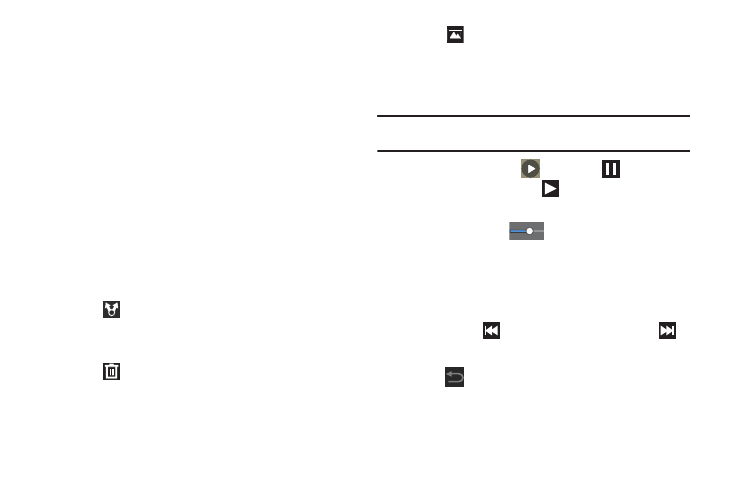
Photos and Video 97
•
Guidelines: Enable or disable an on-screen grid to aid in video
composition.
•
Storage: Set whether to store you videos on your device or on your
memory card.
•
Reset: Set all Camera settings to the defaults.
Viewing Videos with the Image Viewer
After recording a video, use the Image Viewer to play, share, or
delete your video.
1.
Touch Image Viewer to view the video.
2.
Touch the screen to show or hide Image Viewer options.
3.
Sweep across the screen to display the next or previous
video. The current video is outlined in the thumbnails at
the bottom of the screen. Touch a thumbnail to view the
video it represents.
4.
Touch
Share via to use AllShare, Bluetooth, Email,
Gmail, Social Hub, Wi-Fi Direct, or YouTube to share the
video.
5.
Touch
Delete to delete the video being displayed.
Touch OK to delete the photo or Cancel to exit.
6.
Touch
Go to gallery to open the current video in the
Gallery, which offers additional video management
options. For more information, refer to “Gallery” on
Note: Videos are stored in the /Root/DCIM/Camera folder as mp4 files. For
more information, refer to “My Files” on page 127.
7.
To play a video, touch
Play. Touch
Pause to
pause the video and touch
Resume to resume playing
the video.
8.
Touch and drag the
white dot on the progress bar
to fast forward or rewind the video. Touch the left end of
the progress bar to restart the video. Touch the right end of
the progress bar to end the video playback.
– or –
Touch Rewind
to restart the video or Fast Forward
to
end the video.
9.
Press
Back to return to the Camcorder.
