Status bar, For more information, refer to “status bar” on – Samsung GT-P6210 User Manual
Page 28
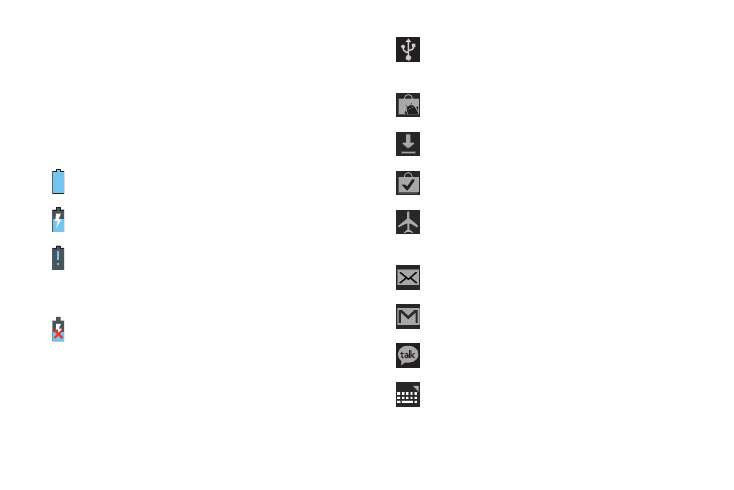
24
4.
Close the Quick Settings by touching X in the upper right
corner of the Quick Settings pop-up or by touching any
other part of the screen.
Status Bar
The Status Bar displays icons to show network status, battery
power, and other details.
Battery Level: Shown fully charged.
Charging Indicator: Battery is charging.
Device Power Critical: Battery has only three percent
power remaining. At about 15 percent power
remaining, a popup is displayed to remind you to
charge immediately.
USB Charging Indicator: The device is connected to a
computer using a USB cable, but it is not charging. The
battery is only charged while connected to a computer,
if the device is turned off. When the device is off, press
the Power/Lock key to see the battery charging
indicator.
USB Connected: Device is connected to a computer
using a USB cable. Displays in upper left corner of
screen.
Updates Available: Updates to the applications you have
downloaded are available.
Download in progress: An application is being
downloaded to the device.
Download Successful: A recent application download or
update completed successfully.
Flight Mode: Indicates that the Flight Mode is active,
which allows you to use many of your device’s features,
but it cannot access online information or applications.
New Email Message: You have new email. Touch the
icon for additional information.
New Gmail Message: You have new Gmail. Touch the
icon for additional information.
Google Talk Invitation: Someone has invited you to chat
using Google Talk.
Configure input methods: When the keyboard is being
displayed, touch this icon to display a menu of quick
keyboard settings.
