Samsung GT-P6210 User Manual
Page 148
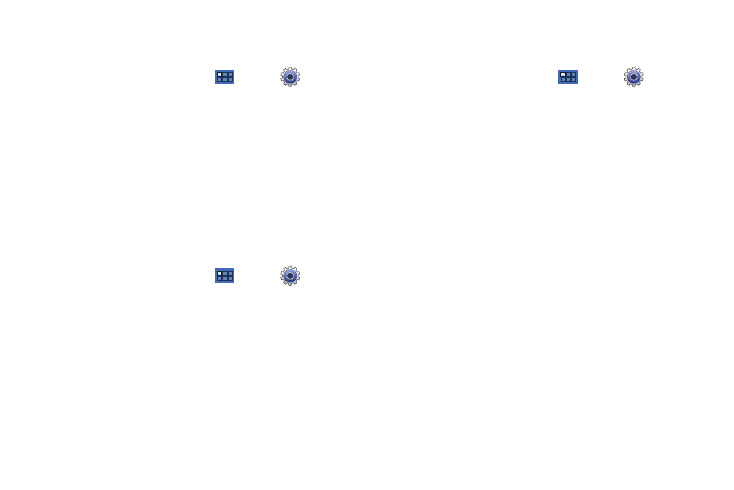
144
Kies via Wi-Fi
Wi-Fi configuration and usage by Kies Air.
1.
From a Home screen, touch
Apps
➔
Settings
➔
Wireless and networks
➔
Kies via Wi-Fi.
2.
Select the source of the Wi-Fi connection for Kies air.
Bluetooth Settings
Use Bluetooth settings to manage Bluetooth connections, set
your device’s name, and control your device’s visibility.
Turning Bluetooth On or Off
Turn your device’s Bluetooth service On or Off. For more
information about using Bluetooth to exchange information with
other Bluetooth devices, see “Bluetooth” on page 108
1.
From a Home screen, touch
Apps
➔
Settings
➔
Wireless and networks.
2.
Touch Bluetooth to turn Bluetooth On or Off. When On, a
check appears in the checkbox.
Additional Bluetooth Settings
When Bluetooth is on, additional settings are available.
1.
From a Home screen, touch
Apps
➔
Settings
➔
Wireless and networks
➔
Bluetooth settings.
2.
Touch a setting to configure Bluetooth:
Device settings
• Device Name: Your device’s default name appears on screen.
Touch to change the device name. Available when Bluetooth is
turned On.
• Visible: Control your device’s visibility to other devices’ Bluetooth
searches. Touch to turn On or Off. Available when Bluetooth is
turned On.
• Visible time-out: Use this setting to control when to automatically
turn off the Discoverable option: 2 minutes, 5 minutes, 1 hour, or
Never.
• Show received files: Show the list of files received by using
Bluetooth.
Paired devices
• Search for nearby devices: Touch to scan for nearby discoverable
devices. After searching, touch a device to pair with it. For more
information, refer to “Pairing with a Bluetooth Device” on
page 109.
