Samsung kies – Samsung GT-P6210 User Manual
Page 114
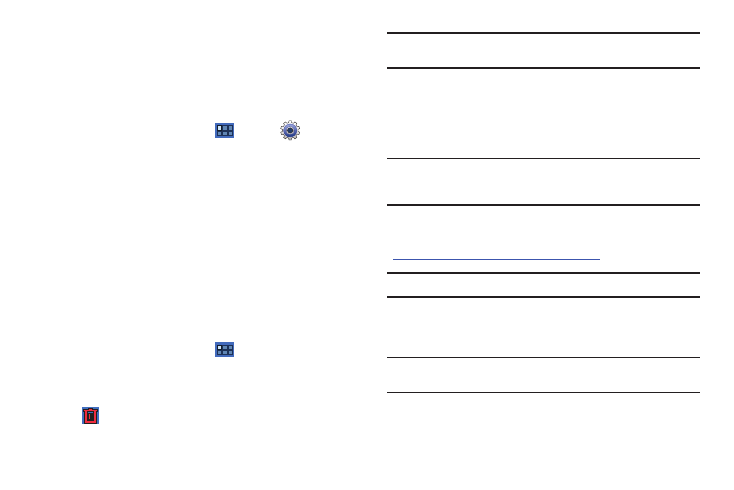
110
Uninstalling an App
Apps come pre-installed on your device and you can download
additional apps from Market. If you decide to, you can uninstall
apps you downloaded from Market and other sources.
There are several ways to uninstall an app:
1.
From a Home screen, touch
Apps
➔
Settings
➔
Applications
➔
Manage applications.
2.
Touch the Downloaded tab.
3.
Touch the app you want to uninstall.
4.
Touch the Uninstall button.
The Uninstall application? pop-up displays.
5.
Touch OK to confirm you want to uninstall the app.
You can also use Market to uninstall apps you downloaded from
there (see “Market” on page 123.).
To uninstall an app from the My apps screen:
1.
From a Home screen, touch
Apps.
2.
Touch the My apps tab in the Application Bar.
3.
Touch and hold an the app’s icon and drag it to the
Remove icon to uninstall and remove the app from
your tablet.
Note: You cannot uninstall the apps that are included with Android. You can
only uninstall the apps you have downloaded.
Samsung Kies
Samsung Kies is a software that enables you to update your
device firmware, synchronize files, and transfer data to and from
your device directly by connecting to the PC.
Note: Some features will be supported through the System Updates feature
in the future. For more information, refer to “Software Update” on
page 166.
To learn more about Samsung Kies and Samsung applications,
browse featured applications and download Kies at:
http://www.samsung.com/us/support/downloads
.
Note: Samsung Kies works on both PC and Macintosh computers.
Connecting With Samsung Kies
1.
Install Samsung Kies software on your PC.
Warning!: Close any running applications before connecting your device to a
PC.
2.
Run Samsung Kies.
