Calculator, Calendar, Calculator calendar – Samsung GT-P6210 User Manual
Page 121: For more information, refer to, Current month. touch to open the calendar app or, Ent. for more information, refer to, P. for more information
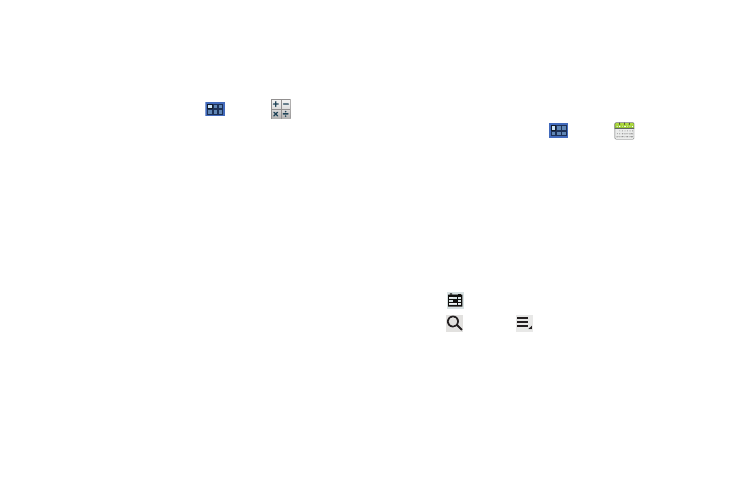
Applications and Widgets 117
Calculator
The calculator provides the basic arithmetic functions to solve
simple arithmetic problems and advanced operators to solve
more complex problems.
1.
From a Home screen, touch
Apps
➔
Calculator.
2.
Enter the first number using the numeric keys.
3.
Enter the operation for your calculation by touching the
+ (add), - (subtract), × (multiply), or ÷ (divide) key.
4.
Enter the next number.
5.
To view the result, touch the = (equals) key.
6.
Repeat Steps 3 through 5 as many times as required.
7.
Touch CLR to clear the result.
8.
For more advanced problems, use the advanced operators
sin, ln, cos, log, tan, and so on, just as you would on a
pocket calculator.
9.
Touch and hold the Calculator’s display to copy the
contents of the display.
Text copied displays. Paste the copied value in another app.
The Calculator functions similarly in landscape or portrait mode.
Calendar
Record events and appointments to manage your schedule.
The first time you open the Calendar application on your tablet, it
displays any existing calendar events from your Google Account
on the web.
1.
From a Home screen, touch
Apps
➔
Calendar.
2.
Touch a tab to choose a calendar view:
• Day: Display today’s schedule and scroll to other days.
• Week: Display the current week and scroll to other weeks.
• Month: Display the current month and scroll to other months.
• List: Display only event names and dates for a selected year.
3.
Swipe left or right across the screen to view other days or
other weeks. Swipe up or down the screen to view other
months or events list.
4.
Touch
Today to return to the current date.
5.
Touch
Search or
Menu
➔
Search to find an event.
Use the on-screen keyboard to enter a search term.
Possible events display as you type. Touch Next on the
keyboard to remove it. Touch an event to send, edit, or
delete the event.
