Power saving mode, Location and security, Power saving mode location and security – Samsung GT-P6210 User Manual
Page 154
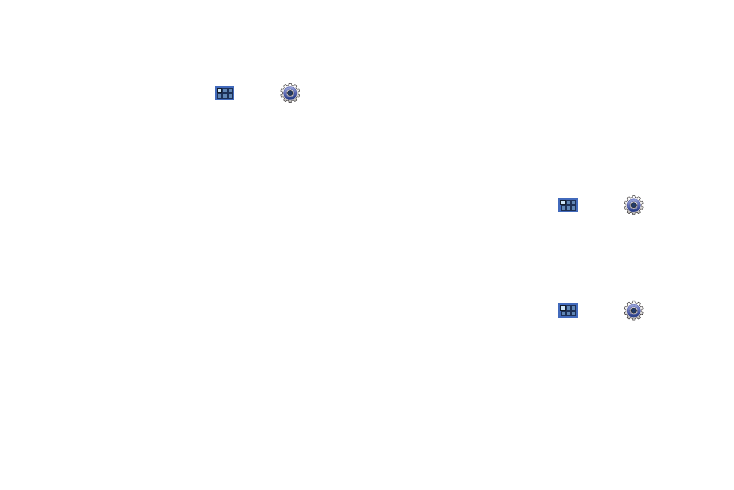
150
Power Saving Mode
When enabled, your device automatically analyzes the screen
and adjusts the brightness to conserve battery power.
1.
From a Home screen, touch
Apps
➔
Settings
➔
Screen
➔
Power saving mode.
2.
Touch Use Power saving mode to enable or disable the
mode. When enabled, a check appears in the check box.
3.
Refine you settings by checking options listed under Power
saving mode settings. Check the appropriate box to turn off
Wi-Fi, Bluetooth, GPS, or Sync.
4.
Touch Brightness to adjust screen brightness. Touch the
second Brightness option to set the brightness to 10, 30,
50, 70, or 100 percent.
5.
Touch Timeout to set the length of delay between the last
key press or screen touch and the automatic screen
timeout (dim and lock).
6.
Touch Power saving tips to display power saving tips.
Location and Security
You value your privacy. So, by default, your device only acquires
your location when you allow it. To use Location-Based Services,
you must first enable location services on your device.
My Location
Use Wireless Networks
Before you use applications such as Google Maps and find your
location or search for places of interest, you must enable the Use
wireless networks option or enable the GPS satellites.
1.
From a Home screen, touch
Apps
➔
Settings
➔
Location and security.
2.
Touch Use wireless networks to enable location information
using the wireless network.
Use GPS Satellites
1.
From a Home screen, touch
Apps
➔
Settings
➔
Location and security.
2.
Touch Use GPS satellites to enable the GPS satellite.
