Music, Music player, My files – Samsung GT-P6210 User Manual
Page 131: Music music player my files, For more information, Camera folder as jpg files. for, Les. for
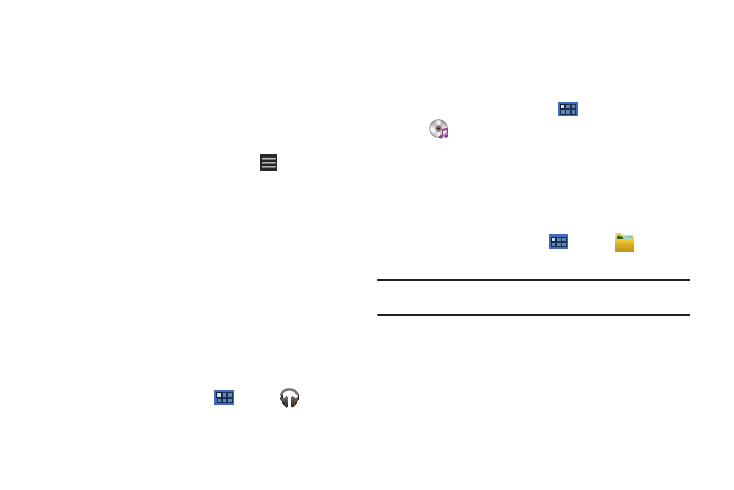
Applications and Widgets 127
• Theaters: Displays a list of theaters located near to your present
location. Touch an entry to get more information about the theater
including a list of movies offered there and showtimes for today.
• Trailers: Displays a list of video clips that show selected scenes
from current and upcoming movies. Touch an entry to play the
trailer.
• News: Displays a list of articles about movies, actors, and actresses
from the past and present.
3.
While viewing one of the options, touch
Menu (at the
bottom left of the screen) for these options:
• Sort Movie: Sort the list of movies By Release Date, By MPAA
Rating, or Alphabetically.
• Search: Enter a movie you want to find.
• Edit Location: Use your current location or use another location
based on a ZIP code.
• Settings: Allows you to log in to Facebook.
• About: Lists information about Moviefone including the license
agreement.
Music
Play music and other audio files that you copy from your computer. For
more information, refer to “Music App” on page 81.
ᮣ
From the Home screen, touch
Apps
➔
Music.
Music Player
Play music and other audio files that you copy from your computer. For
more information, refer to “Viewing Your Music Library” on
page 86.
ᮣ
From the Home screen, touch
Apps
➔
Music player.
My Files
Find, view, and manage folders and files, such as music files,
photo files, video files, and so on, stored on your tablet. If the file
is associated with an application on your device, you can launch
the file in the application.
1.
From a Home screen, touch
Apps
➔
My files.
2.
Touch a folder and scroll down or up until you locate a file.
Note: You may have to touch one or more subfolders before you encounter
files.
3.
Touch a file to launch it in the associated application, if the
file is associated with an application.
