Photo editor, Places, Photo editor places – Samsung GT-P6210 User Manual
Page 135
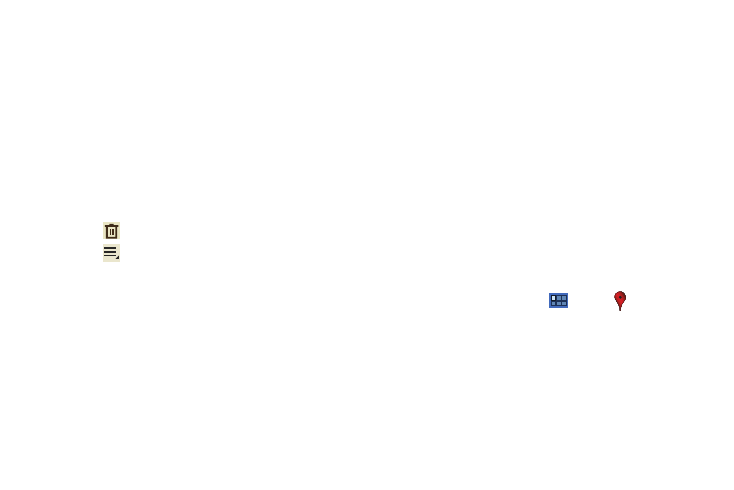
Applications and Widgets 131
5.
Touch and hold a memo thumbnail or list entry to display
the following options:
• Delete: Delete the selected memo.
• Export: Touch To Gallery (drawings) or To Memo (text), select one
or all memos, and touch Export.
• Share: Touch AllShare, Bluetooth, Email, Gmail, Photo editor,
Picasa, Social Hub, or Wi-Fi Direct to send memos to another
device or another person. For more information, refer to
“Bluetooth” on page 108.
Memo Options
While viewing a Memo:
1.
Touch
Delete to delete this memo.
2.
Touch
Menu for the following options:
• Share via: Touch AllShare, Bluetooth, Email, Gmail, Photo
editor, Picasa, Social Hub, or Wi-Fi Direct to send memos to
another device or another person.
• Export: Touch To Gallery (drawings) or To Memo (text) to export the
memo to the selected app.
• Print: Send the memo to a Samsung printer.
• Set as: Use this memo as a Contact photo, a Lock screen, or
Wallpaper image.
3.
Touch the body of the memo to edit the memo.
Options display for editing. For more information, refer to
“Composing a Pen Memo” on page 129.
Photo Editor
The Photo editor application provides basic editing functions for
pictures that you take on your phone. Along with basic image
tuning like brightness, contrast, and color it also provides a wide
variety of effects used for editing the picture. For more
information, refer to “Photo Editor” on page 103.
Places
Google Places uses your location to help you find nearby
destinations, such as restaurants, bars, hotels, attractions, ATMs
and gas stations, or you can enter a location. For more
information, refer to “Places” on page 78.
ᮣ
From a Home screen, touch
Apps
➔
Places.
