Samsung GT-P6210 User Manual
Page 92
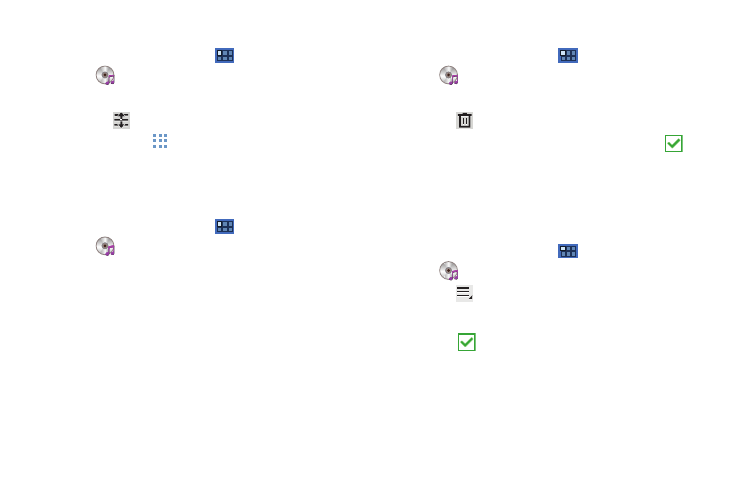
88
Changing the Order of a Playlist
1.
From a Home screen, touch
Apps
➔
Music player.
2.
Touch Playlists and touch a playlist.
3.
Touch
Reorder to change the order of the songs.
Touch the grid
on an entry and drag the entry to a
new position in the list.
4.
Touch Done to change the order and save the playlist.
Playing a Playlist
1.
From a Home screen, touch
Apps
➔
Music player.
2.
Display the Playlists library view.
3.
Touch Favorites, Most played, or Recently added, or touch a
playlist title that you created. and touch Play.
Deleting a Playlist
1.
From a Home screen, touch
Apps
➔
Music player.
2.
Touch Playlists and touch a playlist.
3.
Touch
Delete in the Application bar.
4.
Touch the box next to a playlist title. A check mark
indicates the playlist is to be deleted.
5.
Touch Remove to delete the selected playlist.
Changing Music Settings
To change settings in the Music application:
1.
From a Home screen, touch
Apps
➔
Music player.
2.
Touch
Menu to display the following options:
• Delete: Touch the box for any song or album you want to delete or
touch the box for Select all to select every song or album. A check
mark
indicates the song or album is to be deleted. Touch
Delete to delete the selected items.
