Gallery – Samsung GT-P6210 User Manual
Page 103
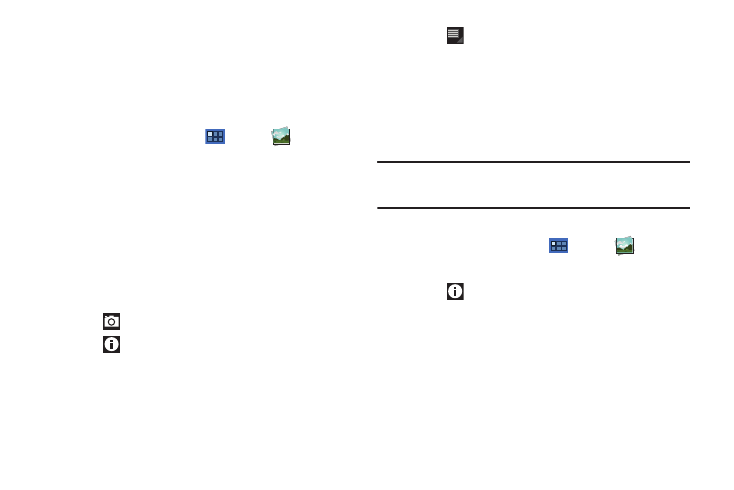
Photos and Video 99
Gallery
Your device’s 7.0-inch 1024x600 WSVGA TFT (PLS) LCD screen
provides high-resolution display of photos and videos.
Use Gallery to view, capture, and manage photos and videos.
Selecting Photos and Videos to View
1.
From a Home screen, touch
Apps
➔
Gallery.
All categories display.
2.
Touch By album to display other ways to group your photos
and videos. Options are:
• By album: Based on the folder in which they are stored.
• By time: Based on the time taken.
• By location: Based on where taken.
• By tags: Based on tags applied.
• By size: Based on size.
3.
Touch
Camera to launch the Camera app.
4.
Touch
Information and touch an Album to display
information about it.
5.
Touch
Menu to display the following options:
• Images and videos: Set whether to display Images and videos,
Images only, or Videos only.
• Make available offline: In addition to playing the videos that you
add to your online library, you can play videos stored on your
device’s internal storage. Then you can view videos when you have
no Internet connection. To do this, make some of your online videos
available offline.
Note: Making videos available offline is very similar to making music
available offline. For more information, refer to “Making Online Music
Available Offline” on page 85.
Viewing Categories of Photos and Videos
1.
From a Home screen, touch
Apps
➔
Gallery.
2.
Touch a category to view it.
3.
Touch
Information and touch a photo or video to
display information about it. Touch X in the pop-up to close
it.
4.
Depending on the way you chose the category, you can
view it By Album, By time, By location, By tags, or By size.
You can also change the category to view Images and
videos, Images only, or Videos only.
