Favorites, For more – Samsung GT-P6210 User Manual
Page 60
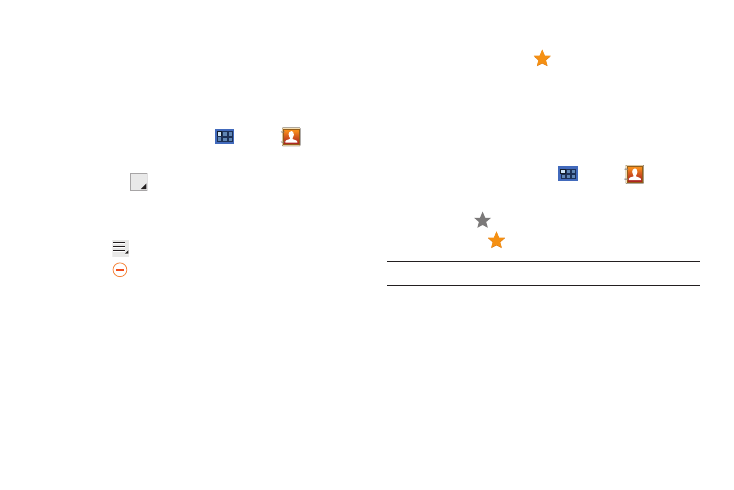
56
Adding Group Members
To add a contact to a group, just Edit a contact’s Group field. For
more information, refer to “Updating Contacts” on page 51.
Removing Group Members
To remove contacts from a group:
1.
From a Home screen, touch
Apps
➔
Contacts.
2.
Touch Groups above the Contacts List.
3.
Touch the
Label tab displayed above the Contacts List
to display the possible Groups.
4.
Touch the group from which you want to remove members.
5.
Touch
Menu
➔
Edit group members.
6.
Touch
Remove for each contact you want to remove.
The group name is removed from the contact’s Group field
and the contact is removed from the group.
Favorites
Mark contact records with an
orange star to identify them as
favorites.
You can set your contacts display options to display only your
favorites (Starred in Android) for fast viewing or messaging.
Adding Favorites
To add a contact the Starred in Android list:
1.
From a Home screen, touch
Apps
➔
Contacts.
2.
Touch a contact to display it.
3.
Touch the
Star next to the contact name so that it
turns orange
.
Tip: You do not have to edit the contact to change the Starred status.
