Gmail, Google search, Latitude – Samsung GT-P6210 User Manual
Page 127: Maps, Market, Gmail google search latitude maps market, Market. for more
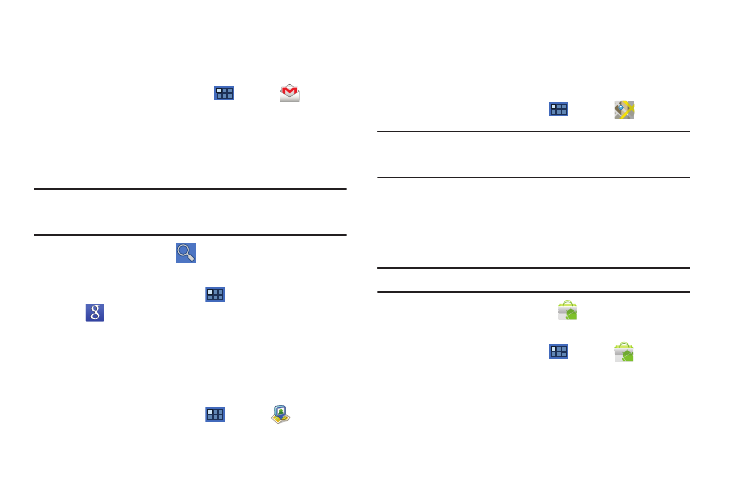
Applications and Widgets 123
Gmail
Send and receive email with Gmail, Google’s web-based email.
For more information, refer to “Gmail” on page 58.
ᮣ
From the Home screen, touch
Apps
➔
Gmail.
Google Search
Search the internet, and your device, using the Google
TM
search
engine. For more information, refer to “Google Search” on
page 79.
Tip: The Google Search widget appears by default on a Home screen. For
information about displaying widgets on the Home screen, see “Adding
Widgets to a Home screen” on page 26.
ᮣ
From a Home screen,
Google.
– or –
From a Home screen, touch
Apps
➔
Google Search.
Latitude
Use Google Latitude to locate your friends on a map and share or
hide your location. For more information, refer to “Latitude” on
page 76.
ᮣ
From a Home screen, touch
Apps
➔
Latitude.
Maps
Use Google Maps to find your current location, get directions, and
other location-based information. For more information, refer to
“Maps” on page 75.
ᮣ
From a Home screen, touch
Apps
➔
Maps.
Note: You must enable location services to use Maps. Some features require
Standalone or Google location services. For more information, refer to
“Location and Security” on page 150.
Market
Browse for new Android applications, games, or downloads for
your device. You must have a Google account set up on your
device to download a new application.
Tip: A shortcut to Market appears on the main Home screen by default.
1.
From the Home screen, touch
Market.
– or –
From a Home screen, touch
Apps
➔
Market.
2.
The first time you open Market, read the Terms of Service,
then touch Accept to continue.
