Settings, Smart remote – Samsung GT-P6210 User Manual
Page 138
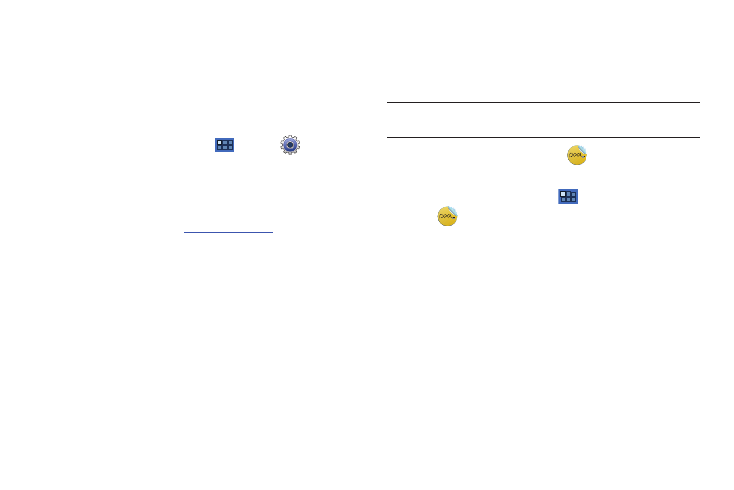
134
•
Device Screen timeout: Set the length of delay between the last key
press or screen touch and the automatic screen timeout. For more
information, refer to “Timeout” on page 149.
Settings
Configure your device to your preferences. For more information,
refer to “Settings” on page 141.
ᮣ
From a Home screen, touch
Apps
➔
Settings.
Smart Remote
Allows you to locate and watch programming on your tv and then
control your entertainment system with gestures from the device.
For more informat
.
Discover and control TV programming right from your device.
Lose your remotes, once and for all. Quit scrolling those tiresome
grid guides. See what you want, right at your own fingertips: your
shows, your controls, your friends.
Peel suggests Top Pick TV shows for you based on what you
watch and like. Instead of a long, boring channel grid, Peel
presents an easy-to-use mosaic of your favorite shows, filtered
by type and genre in the order you like.
Tip: A shortcut to Smart Remote appears on the main Home screen by
default.
1.
From the Home screen, touch
Smart Remote.
– or –
From a Home screen, touch
Apps
➔
Smart Remote.
2.
Read the on-screen information and touch Set Up Peel.
