Samsung GT-P6210 User Manual
Page 132
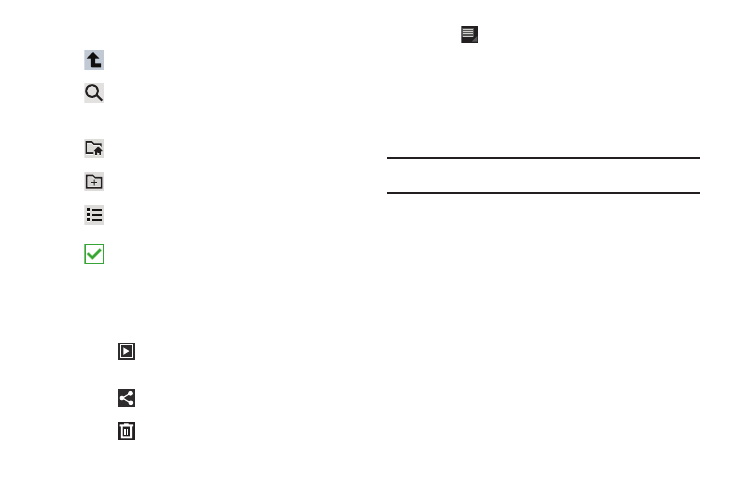
128
4.
While browsing files, use these controls:
5.
While viewing a photo file:
• Touch
Slideshow to view a slideshow of the photos in the
folder. Touch the screen to stop the slideshow and view the photo
being displayed.
• Touch
Share to share the file using AllShare, Social Hub,
Photo Editor, Picasa, Wi-Fi Direct, Bluetooth, Gmail, or Email.
• Touch
Delete to delete the photo.
• Touch
Menu to display the following options for photos:
–
Details: Provides details about the photo such as Title, Time, Location,
Width, Height, File Size, and so on. Touch the X to close the pop-up.
–
Show on map: This option displays if a Location exists for the photo. A
Location is added to the photo if GPS tag is set On in the Camera
settings. Touch this option to open the Map app and display the Location
where the photo was taken. For more information, refer to “Camera
Settings” on page 93.
Caution!: Be aware that your location may be present on a photo when
posting your photos on the internet.
–
Rotate Left: Allows you to rotate the picture counterclockwise 90
degrees.
–
Rotate Right: Allows you to rotate the picture clockwise 90 degrees.
–
Set picture as: Assign the photo as a Contact photo, Lock Screen, or
Wallpaper.
–
Crop: Allows you to crop the image. Touch and drag the crop box or the
sides or corners of the crop box to create the crop area, then touch Ok.
Touch X to stop without cropping the picture.
–
Print: Print the current photo to a Samsung printer.
–
Copy: Copy the current photo to the clipboard.
–
Motion: Display Motion settings. For more information, refer to
“Motion Settings” on page 158.
Up: Display a higher directory.
Search: Use the keyboard to enter a search term.
The current folder is searched and results are
displayed. Touch X to remove the search field.
Root: Display the root directory.
Add Folder: Add a new folder in the current folder.
Display mode: Enable or disable thumbnails for
each file.
Mark files: Touch the box to the left of each file or
next to the folder to select all files in the folder.
Then touch send, copy, cut, or delete in the
Application bar.
