Samsung GT-P6210 User Manual
Page 56
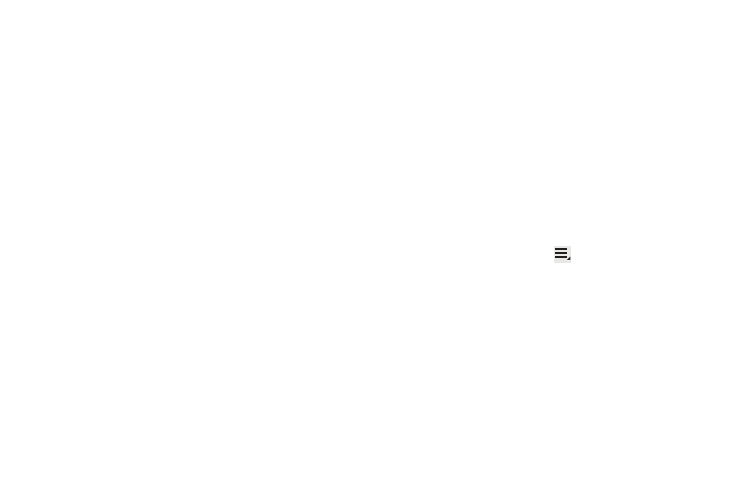
52
• Sync contacts: Sync contacts with their account information.
• Import/Export: Use the USB cable to import your contacts from, or
export your contacts to, a storage device, such as a PC. For more
information, refer to “Importing and Exporting Contacts” on
page 54.
• Join contact: Join a contact to one or more other contacts. For
more information, refer to “Joining Contacts” on page 53.
• My profile: Set up information for yourself similar to the way you
add a new contact. For more information, refer to “Creating
Contacts” on page 50.
• Set default: If a contact has multiple email addresses, for example,
touch the field that should be the default value.
• Send namecard via: To send contact information, touch and check
mark the box next to each contact you want to send to, or touch
Select all, and touch Send. Touch Bluetooth, Email, Gmail or
Wi-Fi Direct as the method for sending the information.
• Print namecard: Check mark the fields you want to print and then
touch Print. You can only print on a Samsung printer.
• Settings
Display options: Set the following Display options:
–
Only contacts with phones: Touch to check the box to only display
contacts that have phone numbers.
–
List by: List contacts by First name or Last name.
–
Display contacts by: Set whether contact names should appear in the
Contacts List as First name first or Last name first.
–
Select contacts to display: Set how your contacts display base on
the accounts with which they are associated.
General settings: Set the following Display options:
–
Save new contact to: Set the default location for new contacts.
Options are: Always ask, Device, or an account, such as you Gmail
account.
Send contacts: Sets parameters for sending contact
information:
–
Send all namecards: Allows you to transmit all of your current Contact
entries at a single time. If the recipient device does not support this
feature, some or all Contact entries might not be received.
–
Send individual namecards: Allows you to transmit single contacts,
one at a time. The recipient must accept each namecard as it is
received. This method of transmission ensures all contacts are received.
4.
From the Groups list, touch
Menu to display these
Group-specific options:
• Delete groups: Touch one or more groups and touch Done.
• Edit group: Change the Group name or touch Edit members to
add or delete group members.
• Edit group members: Add or delete group members.
• Send email: To send an email to one or more members of the
group, touch and check mark the box next to each contact you
want to send to and touch Send. Touch Compose or Email as the
method for sending the email.
