Samsung GT-P6210 User Manual
Page 67
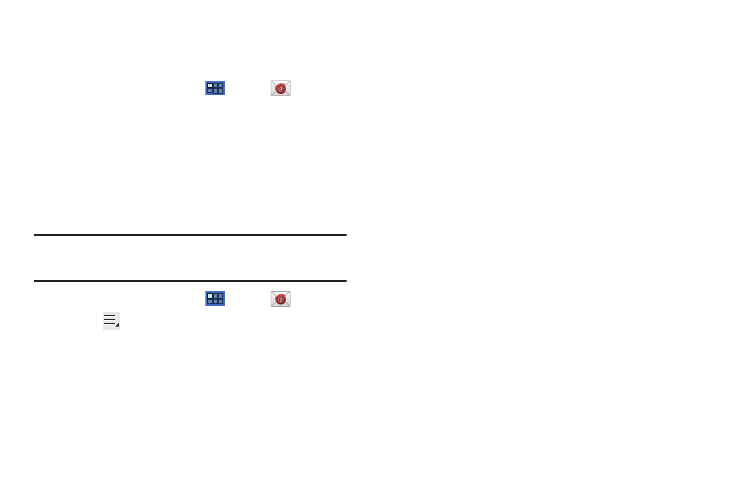
Messaging 63
Managing Email
You can view email you receive to all accounts in the Combined
view screen or you can view email accounts individually.
1.
From a Home screen, touch
Apps
➔
Email.
2.
Touch the pop-up menu at the top left of the screen to
select:
• Combined view: View all email in a combined inbox.
• <Account Name>: View email for the account.
Account Settings
Account settings lets you configure handling of email on your
device.
Note: Available settings may depend on the email account and include
setting how much email to synchronize, creating signatures for email
you send, and other handling options.
1.
From a Home screen, touch
Apps
➔
Email.
2.
Touch
Menu
➔
Settings, then touch an account for
options:
General settings
• Account name: Enter a name to identify this account.
• Your name: Enter a name to be used on emails.
• Signature: Enter a signature to add to email from this account.
• Email check frequency: Set how often to check for new email sent
to this account during. Options are: Never, every 5, 10, 15, or 30
minutes, every hour, every 4 hours, or once a day.
• Default account: When enabled, email from your device is
automatically sent from this account.
• Always Cc/Bcc myself: Lets you manage whether your email
address is included in the Cc or Bcc lines.
Exchange ActiveSync settings
• Period to sync Email: Set whether to store All, 1 or 3 days, 1 or 2
weeks, or 1 month of email on the tablet.
• Empty server trash: If available, indicates whether to delete the
contents in the server trash.
• Sync schedule: Set up your peak and off-peak schedule controls,
which determines when your tablet checks the email service for
new email.
• Out of office settings: Lets you set how email is handled for a
defined period of time, while you are unable to check your email.
• Size to retrieve emails: Set the maximum email retrieval size,
which ranges from 0.5 KB to 100 KB or allow All email to be
retrieved.
• Period to sync Calendar: When enabled, events from your account
are synchronized with your device’s Calendar.
• Security options: Set various security options for the account.
• In case of Sync Conflict: Set whether to update the server or your
tablet if there is a conflict of information between them.
