Amazon kindle, Books, Browser – Samsung GT-P6210 User Manual
Page 120: Amazon kindle books browser
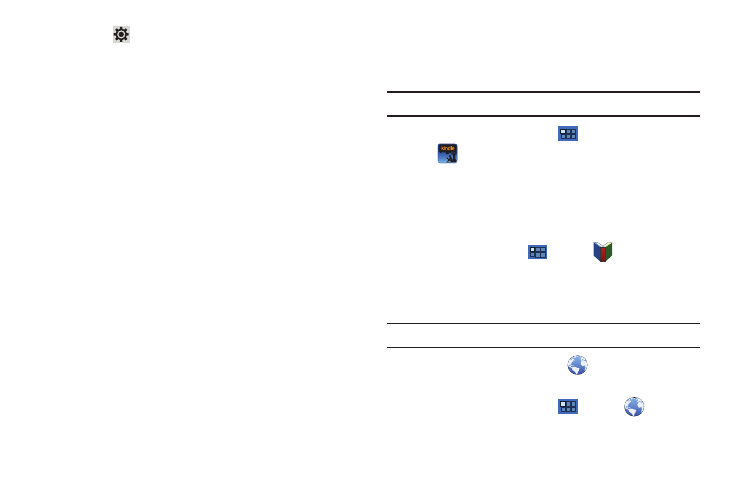
116
3.
Touch
Settings to configure these settings:
• Media server name: Use the keyboard to enter a new media
server name, if desired (the default is your device’s default name),
then touch Save.
• Share media: Allows you to restrict what is shared from your
device. Touch the items you want to share and touch OK.
• Access point network: Turn on your Wi-Fi service and connect to
an available Wi-Fi Access Point.
• Upload from other devices: Set your device’s treatment of files
copied from other devices. Choose from Always accept, Always
ask, or Never allow, then touch OK.
• Default memory: Set the AllShare default memory. Options are:
Device and Memory card.
4.
Touch one of the device entries on the left of the AllShare
screen. My device lists the Videos, Photos, and Music files
on your device.
5.
Touch a file to play it.
The Select device pop-up displays. Touch the playback
device.
6.
Touch and hold a file to view details about the file, such as,
Title, Date created, File location, and so on.
Amazon Kindle
Use the Amazon Kindle
TM
application to download books for
reading, right on your device.
Note: You must be registered with Amazon to use the Kindle application.
ᮣ
From a Home screen, touch
Apps
➔
Amazon Kindle.
Books
Google eBooks is a new way to discover, buy, and enjoy your
favorite books online and offline. For more information, refer to
“Books” on page 68.
From a Home screen, touch
Apps
➔
Books.
Browser
Your device includes a full HTML Browser, to access the internet.
For more information, refer to “Browser” on page 69.
Tip: A shortcut to Browser appears on the main Home screen by default.
ᮣ
From the Home screen, touch
Browser.
– or –
From a Home screen, touch
Apps
➔
Browser.
