Samsung GT-P6210 User Manual
Page 108
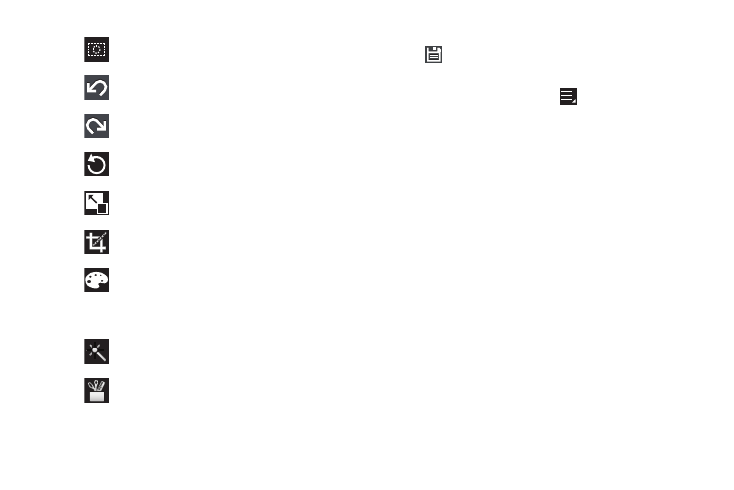
104
5.
When all updates to the photo have been made, touch
Save. Use the keyboard to name the edited photo and
touch OK to save it.
6.
While editing a photo, touch
Menu to display the
following options:
• Select picture: Open a new photo for editing.
• Take a picture: Open the Camera and take a new photo.
• Share via: Touch AllShare, Social Hub, Picasa, Wi-Fi Direct,
Bluetooth, Gmail, or Email to send memos to another device or
another person.
• Set as: Use this photo as a Contact photo, a Lock screen, or
Wallpaper image.
Select All: Select the entire photo.
Undo: Remove the last change.
Redo: Restore a removed change.
Rotate: Rotate a photo to the left or to the right
or create a mirror image of the photo.
Resize: Touch and then drag the corners of the
photo to resize it.
Crop: Touch to crop (cut-out) an area of a photo.
Color: Set the Auto adjustment, Exposure,
Saturation, Contrast, Brightness, and Hue of a
photo. You can also make it Grey-scale or add a
Temperature effect.
Effects: Add various effects to your photo, such
as Blur, Motion, Filter, or Frames.
Tools: Copy and Paste to another image or to
the original image. You can also Fill a selected
area.
