Samsung GT-P6210 User Manual
Page 59
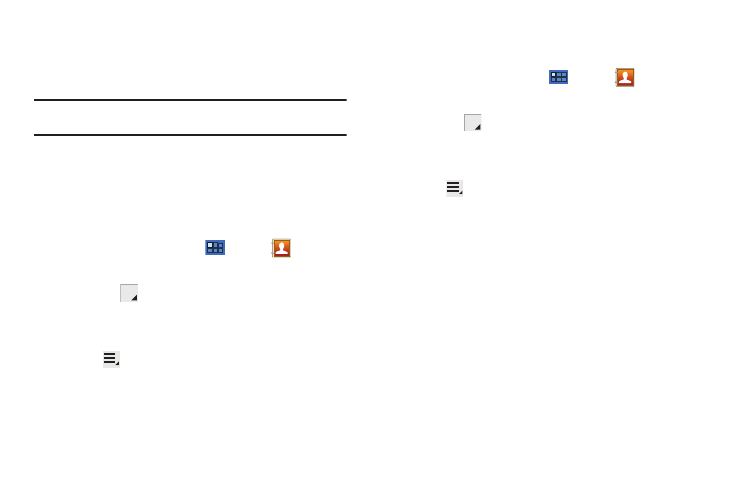
Contacts and Accounts 55
4.
Touch the Group name field and use the keyboard to enter a new
Group name.
5.
Touch Done to save the new group name.
Tip: Contacts can belong to more than one group. Just touch the contact’s
Groups field and touch each group.
Once you create a new group, the Contacts List can be set to
display only the contacts in that group. For more information,
refer to “Contacts Display Options” on page 51.
Renaming a Group
To rename a group that you created:
1.
From a Home screen, touch
Apps
➔
Contacts.
2.
Touch Groups above the Contacts List.
3.
Touch the
Label tab displayed above the Contacts List
to display the possible Groups.
4.
Touch the Group you want to rename.
5.
Touch
Menu
➔
Edit group.
6.
Touch the Group name field and use the keyboard to enter a new
Group name.
7.
Touch Done to save the new group name.
Deleting Groups
To rename a group that you created:
1.
From a Home screen, touch
Apps
➔
Contacts.
2.
Touch Groups above the Contacts List
3.
Touch the
Label tab displayed above the Contacts List
to display the possible Groups.
4.
Touch any Group.
5.
Touch
Menu
➔
Delete groups.
The groups that can be deleted are displayed.
6.
Touch the check box next to each group you want to
delete.
7.
Touch Done to delete the groups.
The group (or groups) is deleted from any contact
information in which it appears. The contact’s in the group
are not deleted. The group name no longer appears as a
Contacts List display option.
