Samsung GT-P6210 User Manual
Page 65
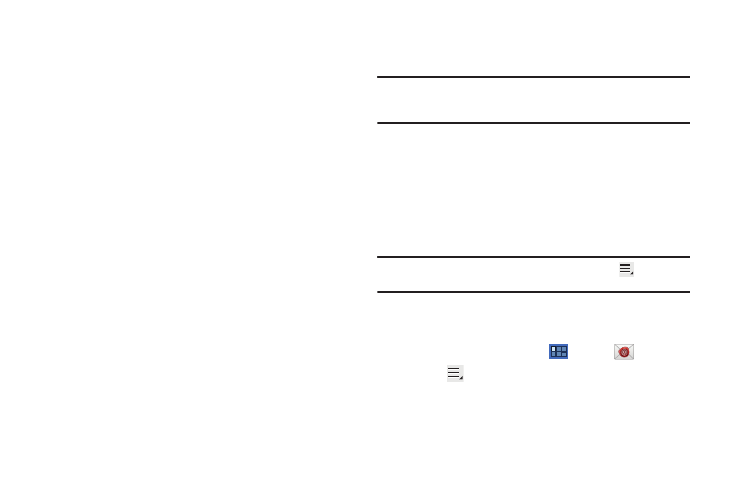
Messaging 61
• Peak schedule: Set how often to check for new email sent to this
account during peak times. Options are: Push (Automatic), Manual,
every 5 or 15 minutes, or every 1, 4, or 12 hours.
• Off-peak schedule: Set how often to check for new email sent to
this account during off-peak times. Options are: Push (Automatic),
Manual, every 5 or 15 minutes, or every 1, 4, or 12 hours.
• Period to sync Email: For Exchange ActiveSync accounts, set
whether to store All, 1 or 3 days, 1 or 2 weeks, or 1 month of email
on the tablet.
• Emails retrieval size: Set the maximum email retrieval size.
Options are: 1, 2, 5, 10, 20, 50, or100 KB, or All.
• Period to sync Calendar: Set how much of the calendar for this
account to sync with your tablet. Options are: 2 weeks, 1, 3, or 6
months, or All calendar.
• Send email from this account by default: When enabled, email
from your device is automatically sent from this account.
• Notify me when email arrives: When enabled, you receive
notifications when you receive new email sent to this account.
• Sync contacts: When enabled, contacts from your account are
synchronized with your device’s Contacts.
• Sync calendar: When enabled, events from your account are
synchronized with your device’s Calendar.
5.
Touch Next to go to the next screen or touch Previous to go
to the Apps screen.
Note: For Exchange ActiveSync accounts, the Activate device administrator?
screen may appear. Read the information and touch Activate to
continue.
6.
Enter an account name for the email account just added,
which is displayed on the email screen.
7.
Touch Done.
The device communicates with the appropriate server to set up
your account and synchronize your email. When complete, your
email appears in the Inbox for the account.
Note: To configure email account settings at any time, use
Menu
➔ Settings. Touch the account to display Account settings.
Adding Additional Email Accounts
To add additional email accounts:
1.
From a Home screen, touch
Apps
➔
Email.
2.
Touch
Menu
➔
Settings
➔
Add account.
3.
Enter the Email address, Password, and so on.
