Samsung GT-P6210 User Manual
Page 77
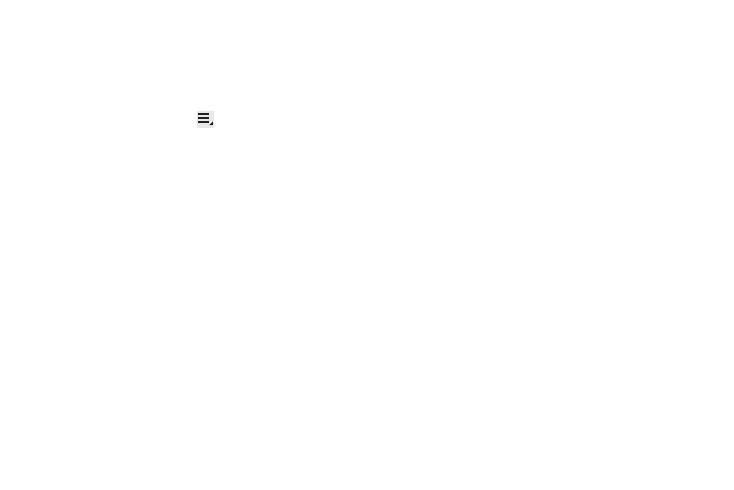
Web and Social Networking 73
–
Share link: Use Bluetooth, Email, or Gmail to send the link.
–
Copy link URL: Save the link’s URL to the clipboard.
–
Remove from history: Remove the record of this page.
–
Set as homepage: Assign the bookmarked link as the home page.
Browser Menu
While viewing a webpage, touch
Menu for options:
•
New tab: Open the webpage in a new window, under a new tab.
•
New incognito tab: Open the webpage in a new window, under a new
tab, and the pages you view in the new window will not appear in your
browser history or search history. See the on-screen explanation of
going incognito.
•
Find on page: Search for content on the current page.
•
Share page: Use Bluetooth, Email, or Gmail to send the webpage URL.
•
Save page: Save this page. For more information, refer to
•
Page info: View information about the current page, including the URL.
•
Downloads: View and manage recent downloads.
•
Print: Print the current screen or page to a Samsung printer.
•
Settings: Customize the Browser by using the following options:
General
–
Set homepage: View and set the default first page that displays when
you launch the Browser.
–
Sync with Google Chrome: Associate or remove Android bookmarks
with your Google account.
–
Form auto-fill: Enable or disable form auto-fill to complete web forms
with a single click.
–
Auto-fill data: If Form auto-fill is enabled, set up the following
information:
• Full name: Enter your name.
• Company name: Enter a company name.
• Address line 1: Enter your address.
• Address line 2: Enter any additional address information.
• City/Town: Enter your city and town.
• County: Enter your county.
• Zip code: Enter your ZIP code.
• Country: Enter your country.
• Phone number: Enter your telephone number.
• Email: Enter a valid email address.
Privacy and Security
–
Clear cache: Delete content and databases stored on the device.
–
Clear history: Delete the list of previously-visited pages.
–
Show security warnings: When enabled, the Browser warns you if
there is a problem with a site’s security.
–
Accept cookies: When enabled, allows Browser to save and read
cookie information used by webpages.
–
Clear all cookie data: Delete cookie information saved to the device.
