Motion settings, Privacy, Motion settings privacy – Samsung GT-P6210 User Manual
Page 162: Gs. for more information, refer to
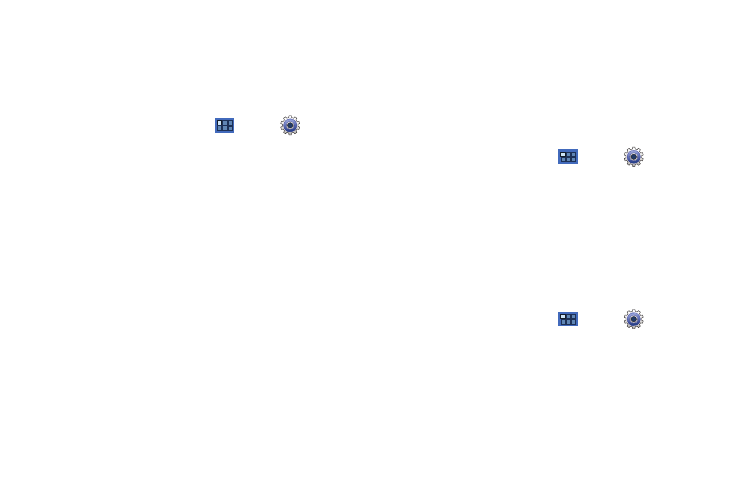
158
Motion Settings
It is possible to control certain aspects of your tablet by simply
tilting it. You can tilt your tablet to reduce or enlarge the screen.
You can move an icon from one Home page to another by
panning your device to the left or right while holding the icon.
1.
From a Home screen, touch
Apps
➔
Settings
➔
Motion settings.
2.
Touch Motion activation to make the following options
available.
• Tilt to zoom: Touch Tilt to activate the tilt option and then touch
Sensitivity to set the sensitivity by dragging the slider between
Slow and Fast. Touch Try to test your setting.
• Pan to edit: Touch Panning to activate the panning option and then
touch Sensitivity to set the sensitivity by dragging the slider
between Slow and Fast. Touch Try to test your setting.
Privacy
Manage your device’s use of personal information.
Backup and Restore
Back Up My Data
Enable or disable backup of your information to the Google
server.
1.
From a Home screen, touch
Apps
➔
Settings
➔
Privacy.
2.
Touch Back up my data to enable or disable back up of
application data, WI-Fi passwords, and other settings to
the Google server.
Backup Account
If you have enabled the Back up my data option, then the Backup
account option is available.
1.
From a Home screen, touch
Apps
➔
Settings
➔
Privacy.
2.
Touch Backup account and touch your Google Gmail
account or touch Add account to set your Google Gmail
account to be backed up to the Google server.
