Working in month view, Working in month view -12 – Symbol Technologies SPT 1500 User Manual
Page 92
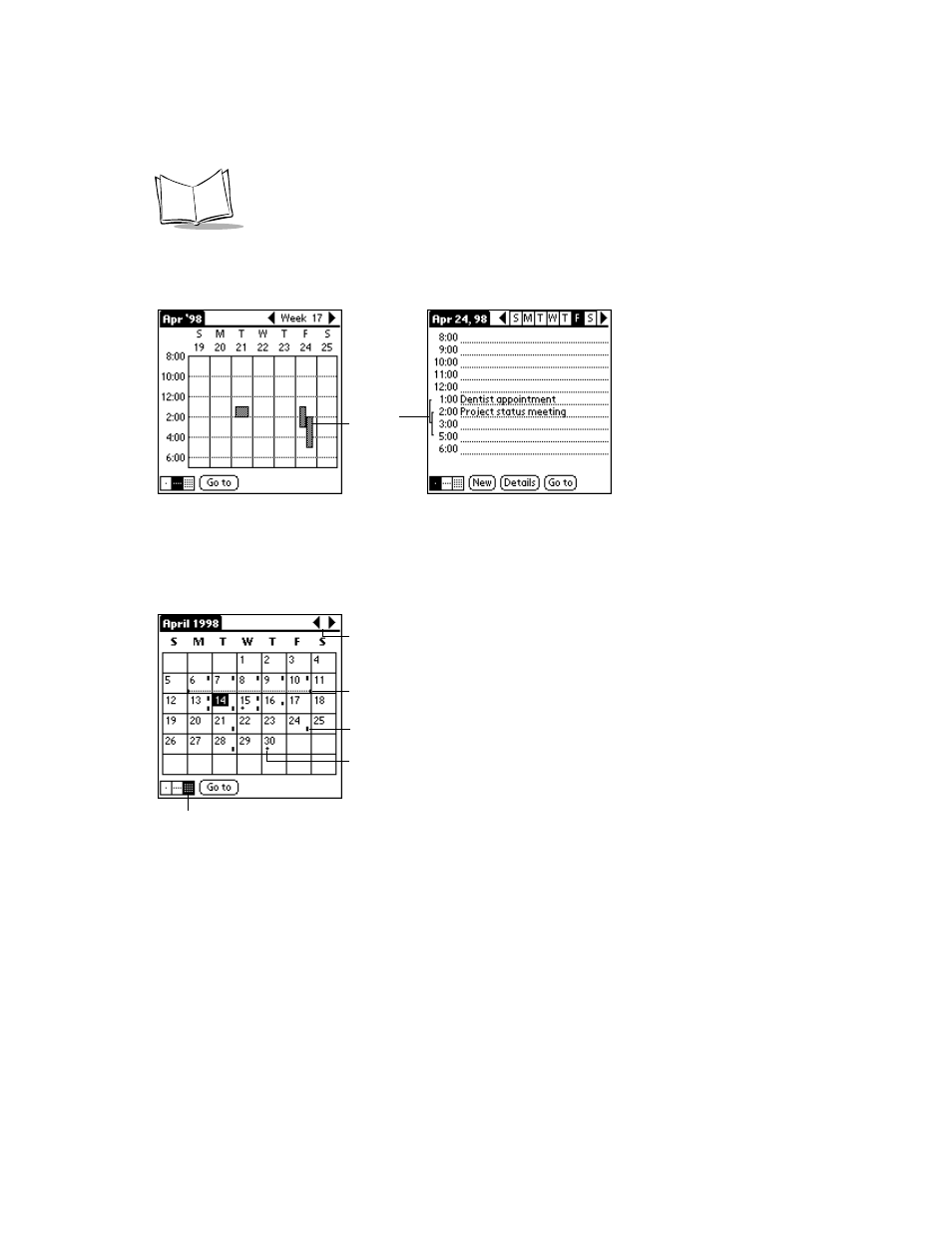
6-12
SPT 1500 Product Reference Guide
In this case, any event conflict (time overlap) appears in the Week View as overlapping bars.
The Day View displays bracketed bars to the left of the conflicting times.
Working in Month View
The Month View screen shows which days have events scheduled. Dots and lines in the
Month View indicate events, repeating events and untimed events.
Tap any day that appears in the Month View screen to move directly to that day with the Day
View screen. Tap the arrows at the top to move forward or backward a month. Tap the Go
to button to open the Date Picker and choose a different month.
When the Month View is on the screen, you can use the scroll button on the front panel of
the SPT 1500 terminal to move between months. Press the upper half of the button to display
the previous month, or press the lower half to display the next month.
Event
conflicts
Previous/next month
Dots on right side indicate events
Dashed line indicates daily repeating event
Dot below date indicates untimed events
Month view button
