Time, date, week start and numbers formats, General preferences, Setting the current time – Symbol Technologies SPT 1500 User Manual
Page 166: Time, date, week start and numbers formats -6, General preferences -6, Setting the current time -6
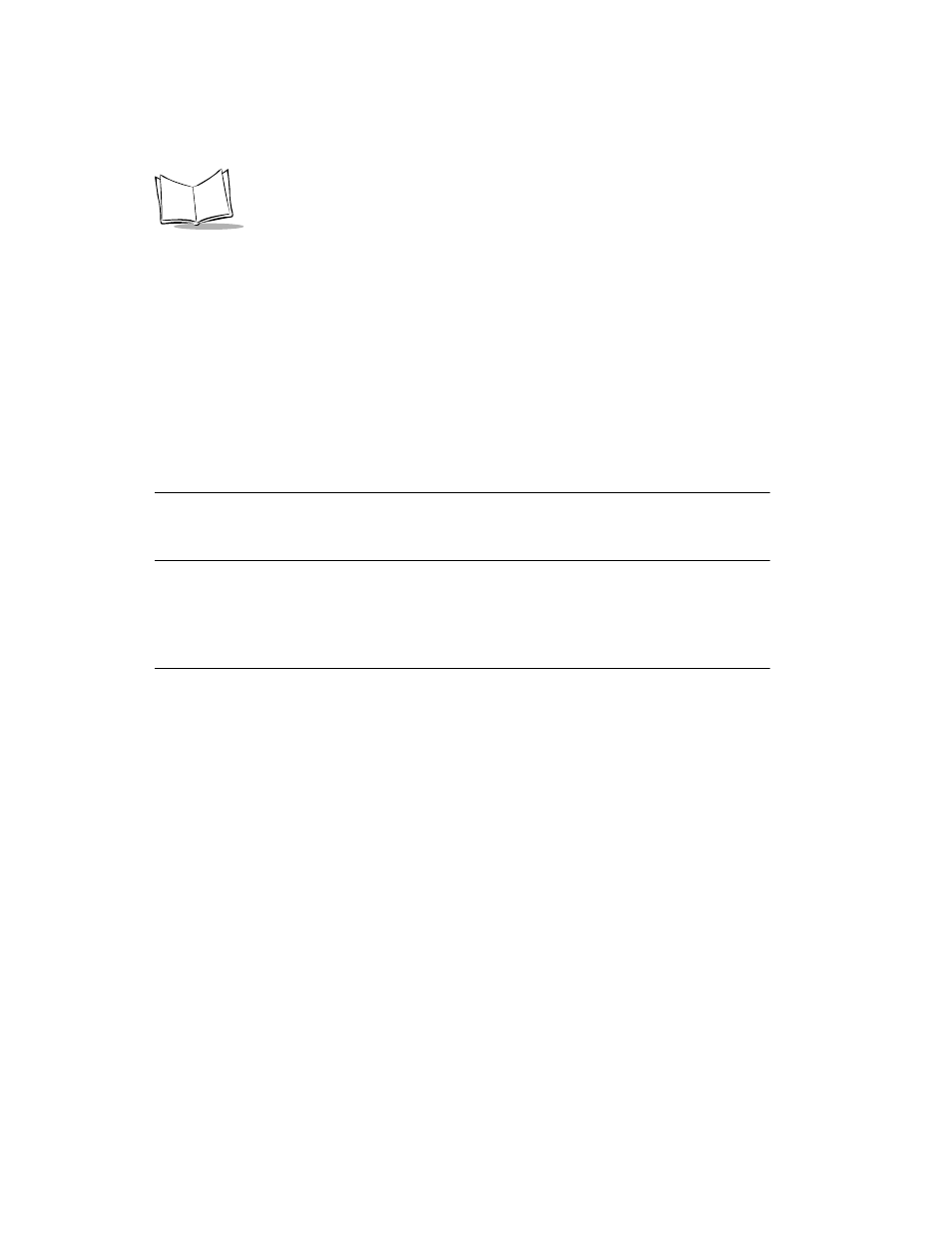
11-6
SPT 1500 Product Reference Guide
Time, Date, Week Start and Numbers Formats
The Time setting defines the format for the time of day. The time format that you select
appears in all applications on your SPT 1500 terminal.
To select the Time, Date, Week start and Numbers format:
1. Tap the Time pick list in the Formats Preferences screen, and select the format that
you want for your SPT 1500 terminal.
2. Tap the Date pick list and select the format that you want for your SPT 1500
terminal.
3. Tap the Week starts pick list and select whether you want the first day of the week
to be either Sunday or Monday.
Note: This setting controls the Day, Week and Month views in the Date
Book application and all other aspects of your SPT 1500 terminal that
display a calendar.
4. Tap the Numbers pick list and select the format that you want for your SPT 1500
terminal.
General Preferences
The General Preferences screen is where you set the time, date, auto shut-off interval and
sounds for your SPT 1500 terminal.
Setting the Current Time
Use the Set Time button in the General Preferences screen to set the current time for your SPT
1500 terminal.
To set the current time:
1. Tap the time in the General Preferences screen to open the Set Time dialog.
