Symbol Technologies SPT 1500 User Manual
Page 109
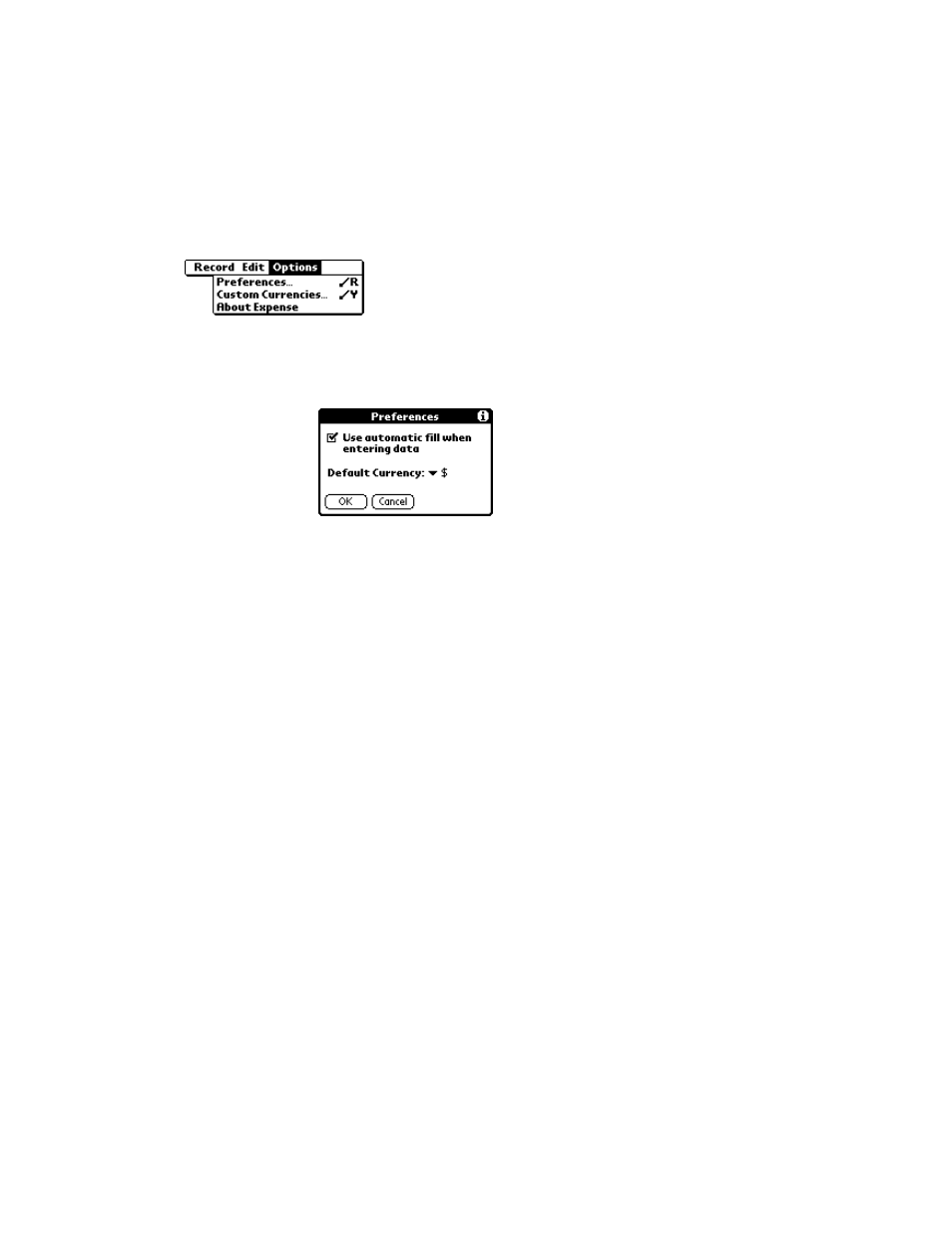
7-13
Applications: Expense
To define a custom currency symbol:
1. Choose Custom Currencies from the Options menu to open the Custom Currencies
dialog.
Preferences
Activates the Preferences dialog, which is used to activate
the automatic fill feature and to set the default currency
symbol.
t
Use automatic fill. Enables you to select an
expense type by writing the first letter of an
expense type in the Graffiti writing area. For
example, if you write the letter “T,” it enters the
“Taxi” expense type. Writing “T” and then “E”
enters “Telephone” which is the first expense
type beginning with the letters “TE.”
t
Default currency. Sets the default currency
symbol for the Expense application.
Custom Currencies Enables you to define additional currency symbols for the
Expense application.
Note:
You need to use this command only if the
currency symbol you need is not available in the
Currency pick list of the Receipt Details dialog
(See “Entering Receipt Details” earlier in this
chapter).
About Expense
Shows version (revision) information for the Expense
application.
