Choosing fonts, Choosing fonts -20 – Symbol Technologies SPT 1500 User Manual
Page 50
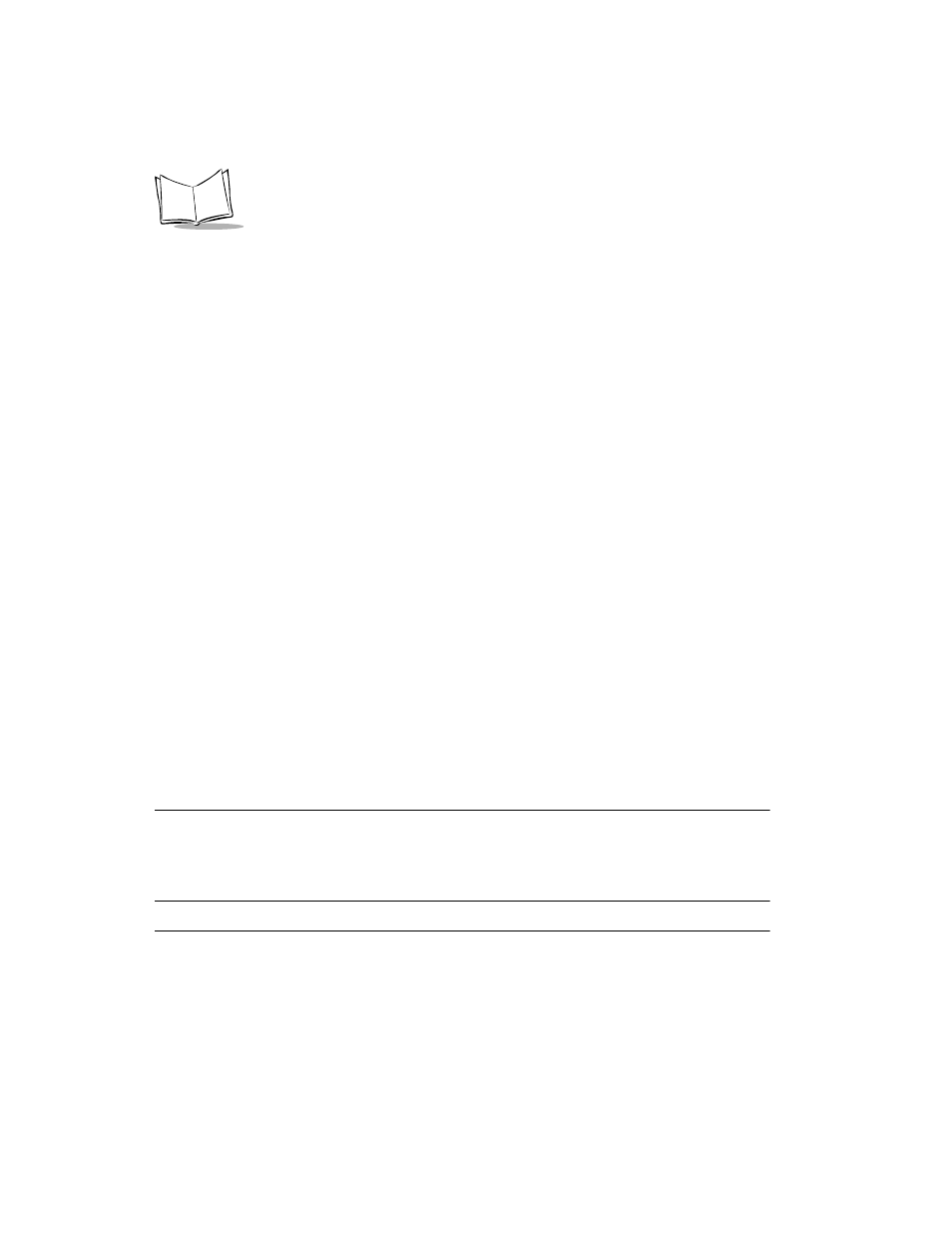
2-20
SPT 1500 Product Reference Guide
Choosing Fonts
In most of your SPT 1500 terminal applications, you can change the font style to make the
text on the screen easier to read. You can even choose a different font style for each
application that supports this feature.
Note: The Expense application does not support changing fonts.
To change the font style:
1. Open a SPT 1500 terminal application.
Undo
Reverses the action of the last edit command. For
example, if you used the Cut command to remove text,
the Undo command replaces the text you removed.
Cut
Removes the selected text and stores it temporarily in
the memory of your SPT 1500 terminal. You can paste
the text you cut into another area of the SPT 1500
terminal application or into a different SPT 1500
terminal application.
Copy
Copies the selected text and stores it temporarily in the
memory of your SPT 1500 terminal. You can paste the
text that you copy into another area of the SPT 1500
terminal application or into a different SPT 1500
terminal application.
Paste
Inserts the text that you cut or copied at the selected
point in your SPT 1500 terminal application. The Paste
command replaces any selected text. If you did not
previously cut or copy text, the Paste command does
nothing.
Select All
Selects all of the text on the current record or screen.
This enables you to cut or copy all of the text and paste
it elsewhere.
Keyboard
Opens
the on-screen keyboard. When you finish with
the on-screen keyboard, tap the Done button.
Graffiti Help
Opens the dialogs that show the Graffiti character
strokes. Use this command any time you forget a stroke
for a particular character.
