Symbol Technologies SPT 1500 User Manual
Page 16
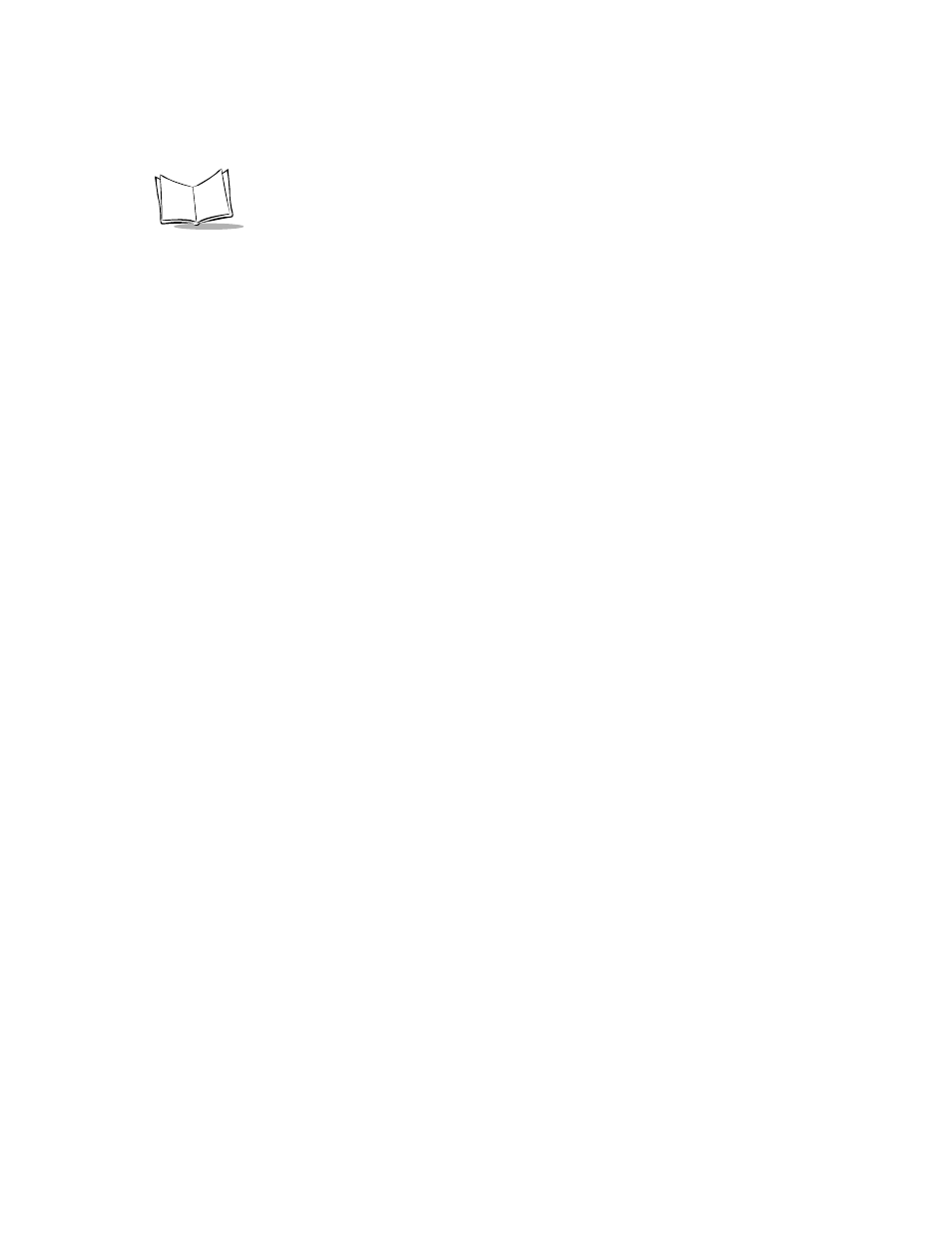
xvi
SPT 1500 Product Reference Guide
t
Chapter 7, Applications: Expense
, explains the use of the Expense application,
enables you to keep track of your expenses and then transfer the information to a
spreadsheet on your computer.
t
Chapter 8, HotSync
, describes the use of the HotSync utility, which allows you to
synchronize data between the SPT 1500 and your computer.
t
Chapter 9, Applications: Mail
, describes the use of the Mail application which
enables you to manage your e-mail while away from your desk.
t
Chapter 10, Applications: Memo Pad
, explains the Memo Pad application, which
provides a place to take notes that are not associated with Date Book, Address Book
or To Do items.
t
Chapter 11, Applications: Preferences
, describes the Preferences screens, which
enable you to customize the configuration options on your SPT 1500 terminal.
t
Chapter 12, Applications: Security
, covers the security options available for
protecting your SPT 1500 from unauthorized users.
t
Chapter 13, Applications: To Do List
, describes using the To Do List application,
which is
a convenient place to create reminders and prioritize the things that you
have to do.
t
Chapter 14, Applications: Laser Scanner and Laser Pointer
, covers the use of the
laser scanner and laser pointer applications.
t
Chapter 15, Installing and Removing Applications
, explains how to install and
remove applications on your SPT 1500 terminal and how to remove the Palm
™
Desktop software from your computer.
t
Chapter 16, Getting Help with your SPT 1500
, describes methods for
troubleshooting problems with the SPT 1500, and contact phone numbers for
technical support.
t
Chapter 17, Maintaining Your SPT 1500
, provides information to help you take
proper care of your SPT 1500 terminal and prolong battery life. It also discusses how
to reset your SPT 1500 terminal.
t
Appendix A, Expense Templates
, provides illustrations of the four expense templates
that come
with the Palm
™
Desktop software.
t
Appendix B, Creating a Custom Expense Report
, explains how to modify existing
Expense application templates, and how to create your own custom expense report
templates for use with the Expense application.
t
Appendix C, Non-ASCII Characters for Login Scripts
, provides information to
enable you to create custom login scripts that require non-ASCII characters. This
information is for advanced users only.
