Spotting event conflicts in week view, Spotting event conflicts in week view -11 – Symbol Technologies SPT 1500 User Manual
Page 91
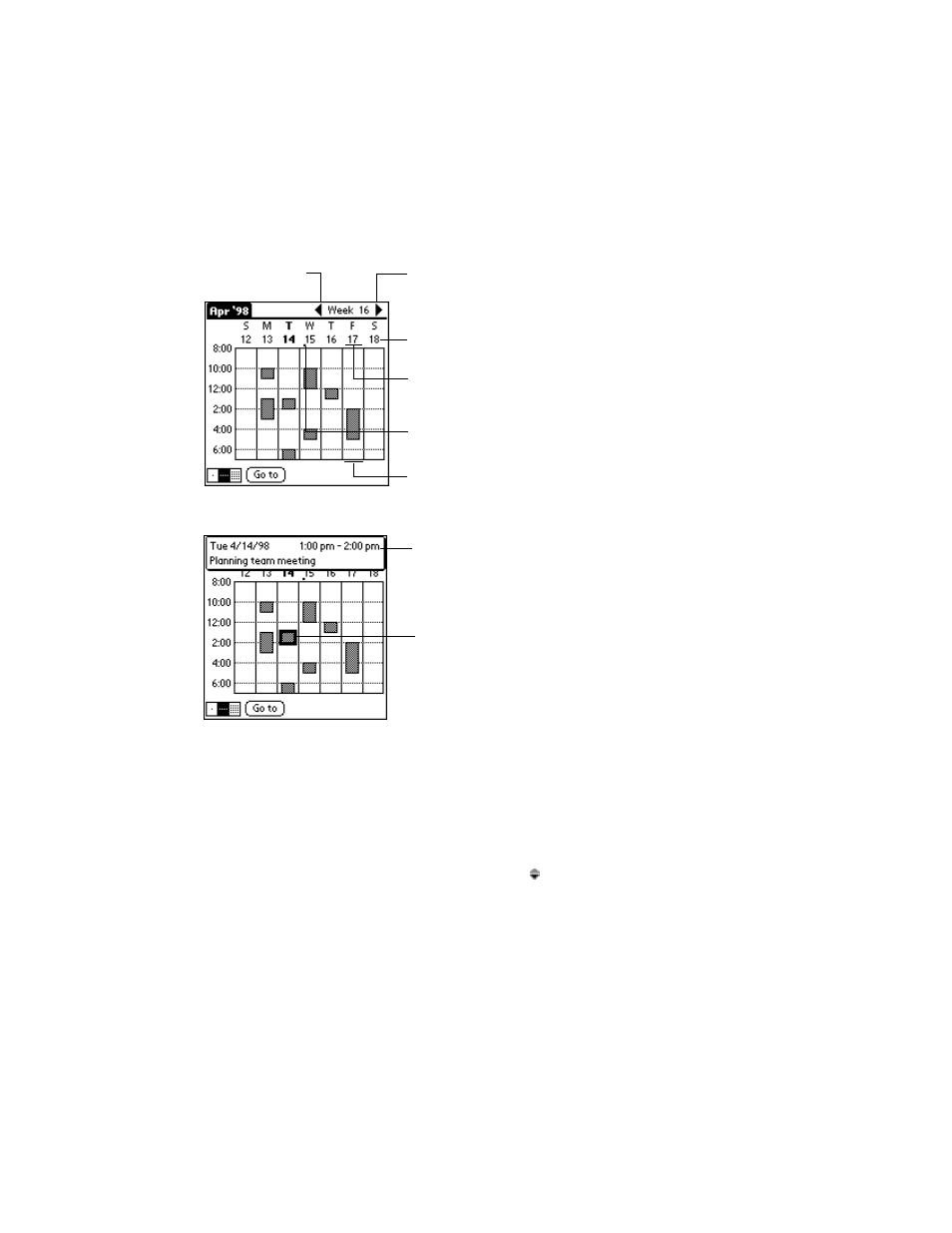
6-11
Applications: Date Book
3. Tap any of your events to show a description of the event.
If you want to reschedule an event, tap and drag the event to a different time or day.
You can tap a blank time on any day to move to that day and have the time selected for a
new event. Or you can tap any of the days and dates that appear at the top of the Week View
to move directly to that day without selecting an event.
The Week View shows the time span defined by the Start Time and End Time in the Date
Book Preferences settings. If you have an event before or after this time span, a bar appears
at the top or bottom of that day's column, and these on-screen scroll arrows appear if your
scheduled events go beyond the displayed time range.
Spotting Event Conflicts in Week View
With the ability to define specific start and end times for any event, it’s possible to schedule
events that overlap (an event that starts before a previous event finishes).
Previous
week
Next
week
Tap for that day
Bar indicates event above display
Bar indicates event below display
Dot indicates untimed event
Event details
Tap to show Event details
