Phone lookup tips, Phone lookup tips -3 – Symbol Technologies SPT 1500 User Manual
Page 61
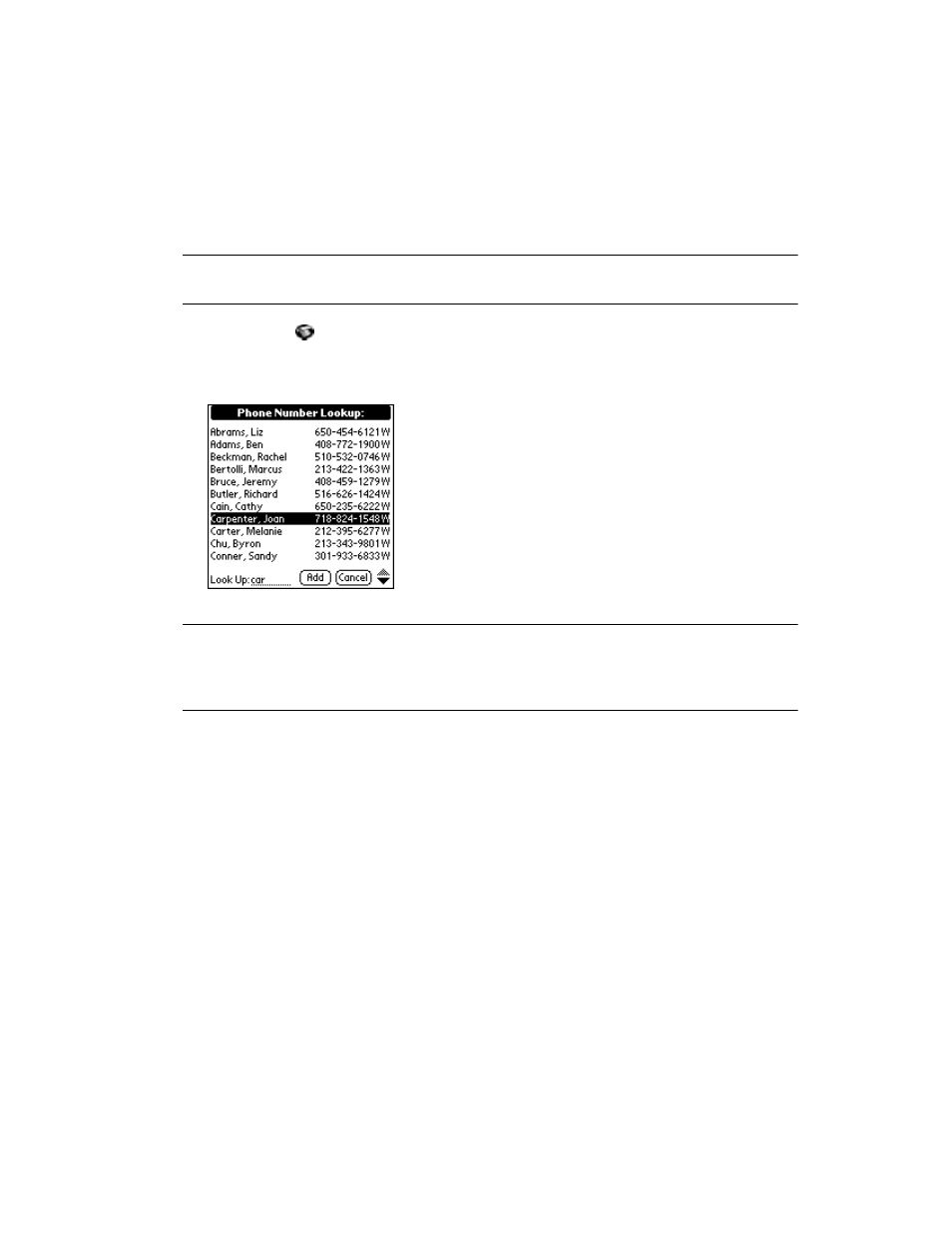
3-3
Finding Information with your SPT 1500
Note: The Phone Lookup feature is not available in the Address Book and
Expense applications.
2. Tap the
icon to open the menus for your application.
3. Tap Phone Lookup from the Options menu to display the Phone Number Lookup
screen.
4. Tap the phone number you want to use.
Note: To find a phone number more quickly, you can enter the first letter of
the name you want to find in the Look Up line at the bottom of the
screen. The list automatically scrolls to the first name that starts with
that letter. You can continue to add letters to narrow your search.
5. Tap the Add button to close the Phone Number Lookup screen and paste the name
and phone number you selected into the entry you selected in step 1.
Phone Lookup Tips
You can also use the Graffiti
®
Command stroke “/L” to activate the Phone Lookup feature.
t
You can use Phone Lookup while entering text. For example, to insert the full name
and phone number for someone with the last name “Williams,” you would write the
Graffiti characters for “Wi” and then the Phone Lookup Command stroke “/L.”
Assuming you have only one Address Book entry that begins with “Wi,” your SPT
1500 terminal inserts the full name “Williams” (and the corresponding phone
number). If you have more than one name that begins with “Wi,” the Phone Lookup
screen appears.
