Editing a shortcut, Editing a shortcut -26 – Symbol Technologies SPT 1500 User Manual
Page 186
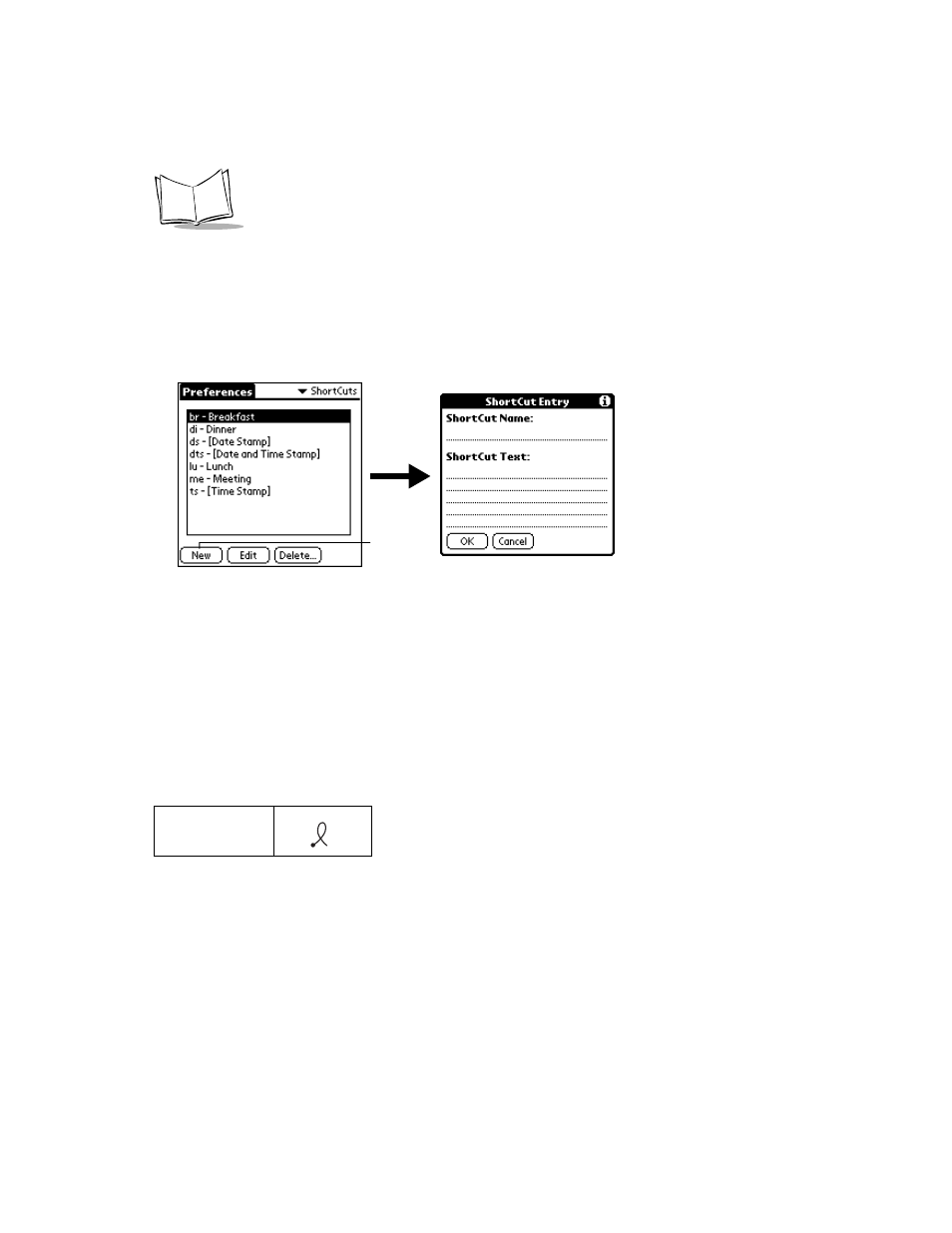
11-26
SPT 1500 Product Reference Guide
SPT 1500 terminal applications and are backed up on your computer when you perform a
HotSync operation.
To create a ShortCut:
1. Tap the New button in the ShortCut Preferences screen to open the ShortCut Entry
dialog.
2. On the ShortCut name line, enter the letters you want to use to activate the ShortCut.
3. Tap the ShortCut Text area and enter the text that you want to appear when you
write the ShortCut characters.
Tip:
You may want to add a space (space character) after the last word in your
ShortCut text. This way, a space automatically follows the ShortCut text.
4. Tap the OK button to close the ShortCut Entry dialog and define your ShortCut.
Tip:
To use a ShortCut, draw the ShortCut stroke followed by the ShortCut
characters. When you draw the ShortCut stroke, the ShortCut symbol
appears at the insertion point to show that you are in ShortCut mode.
Editing a ShortCut
After you create a ShortCut, you can modify it at any time.
To edit a ShortCut:
1. Tap the ShortCut you want to edit in the ShortCuts Preferences screen.
ShortCut
Tap New
