Symbol Technologies SPT 1500 User Manual
Page 106
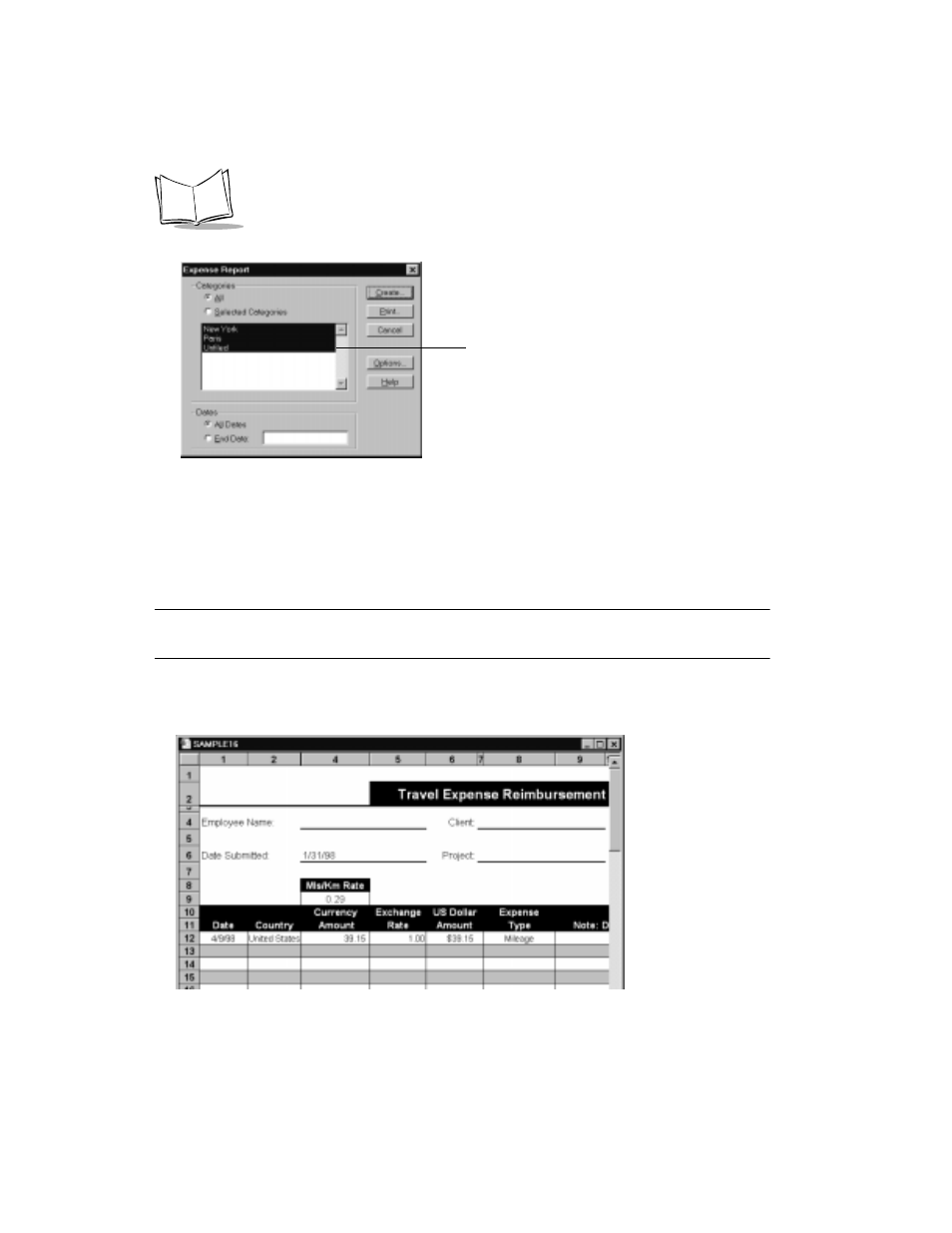
7-10
SPT 1500 Product Reference Guide
3. Click the expense category that you want to use.
Tip:
You can press Shift+click to select multiple categories. If you want to view the
expenses associated with all of your Expense categories, click the All button in
the Categories area.
4. If you want to define an end date for the expense report, enter the date in the End
Date area.
Note: If you do not specify an end date, all expense entries for the selected
categories will appear — up to the date of the last HotSync operation.
5. Click the Create button to display a Microsoft Excel spreadsheet containing your
Expense data.
Click to select
Categories
