GE XLG3 User Manual
Page 96
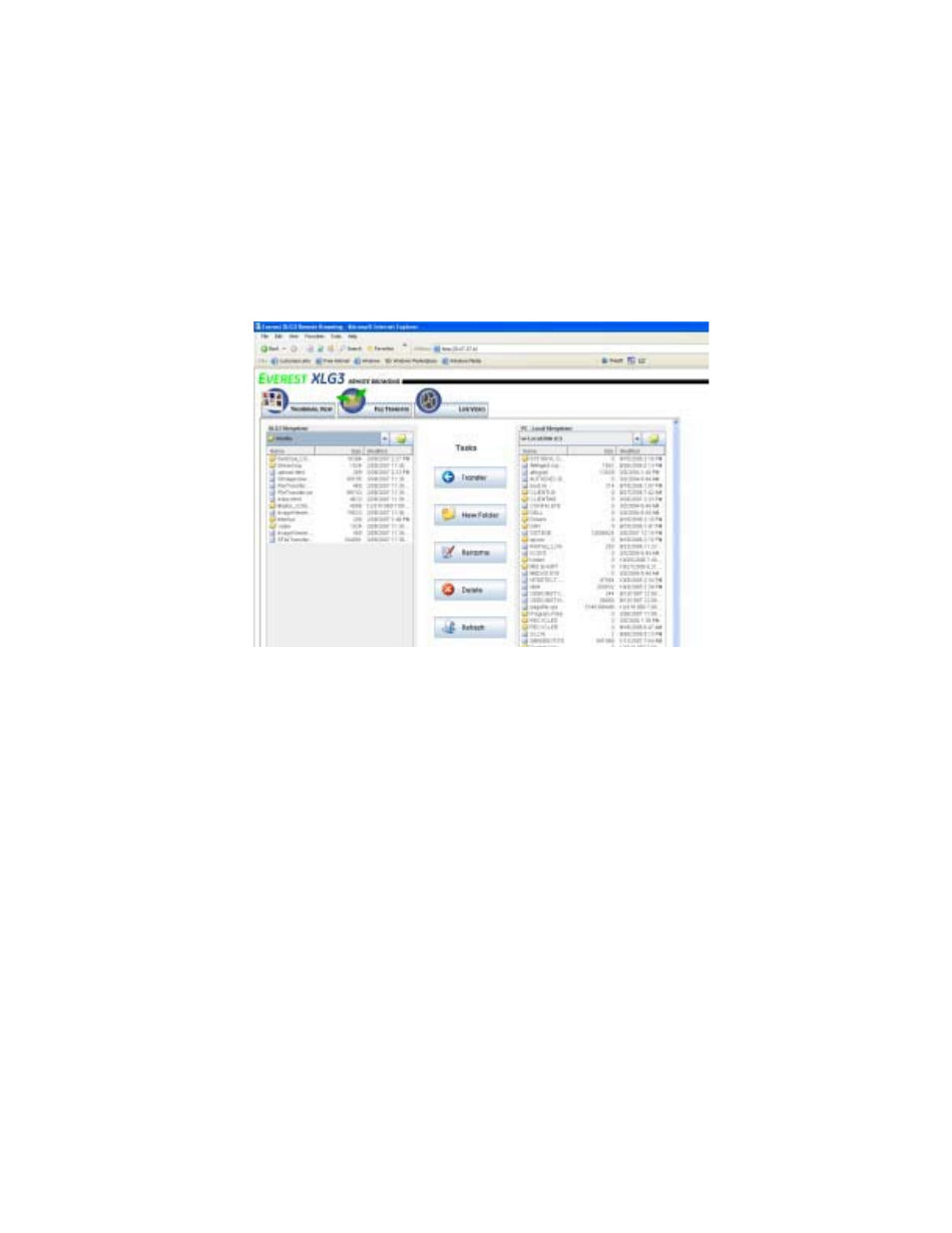
User Manual
Chapter 6 Managing Files & Communicating With Other Computers
87
To Manage Files From the PC
1.
Establish communication with the PC.
For details, see
“To Establish Communication With a PC”
on page 83. Remember that
Allow Read/Write must be selected in the XLG3 Communications settings.
2.
At the PC, select the File Transfer tab.
Files stored on the XLG3 appear on the left; files stored on the PC appear on the right.
If no files appear, download the free software Java 1.5 or later at www.java.com.
3.
Navigate to the desired locations on each side, and select the desired files or folders.
4.
Select the desired task button.
•
If transfering files to the XLG3 system, before you select the Transfer button, open
the XLG3 folder named Internal, or one of the subfolders inside Internal, so that
you will be able to find the files easily later.
•
If deleting files from the XLG3 system, note that you cannot delete folders
containing files. You must first delete all files in the folder.
