Reviewing settings for text color, Reviewing settings for a logo – GE XLG3 User Manual
Page 49
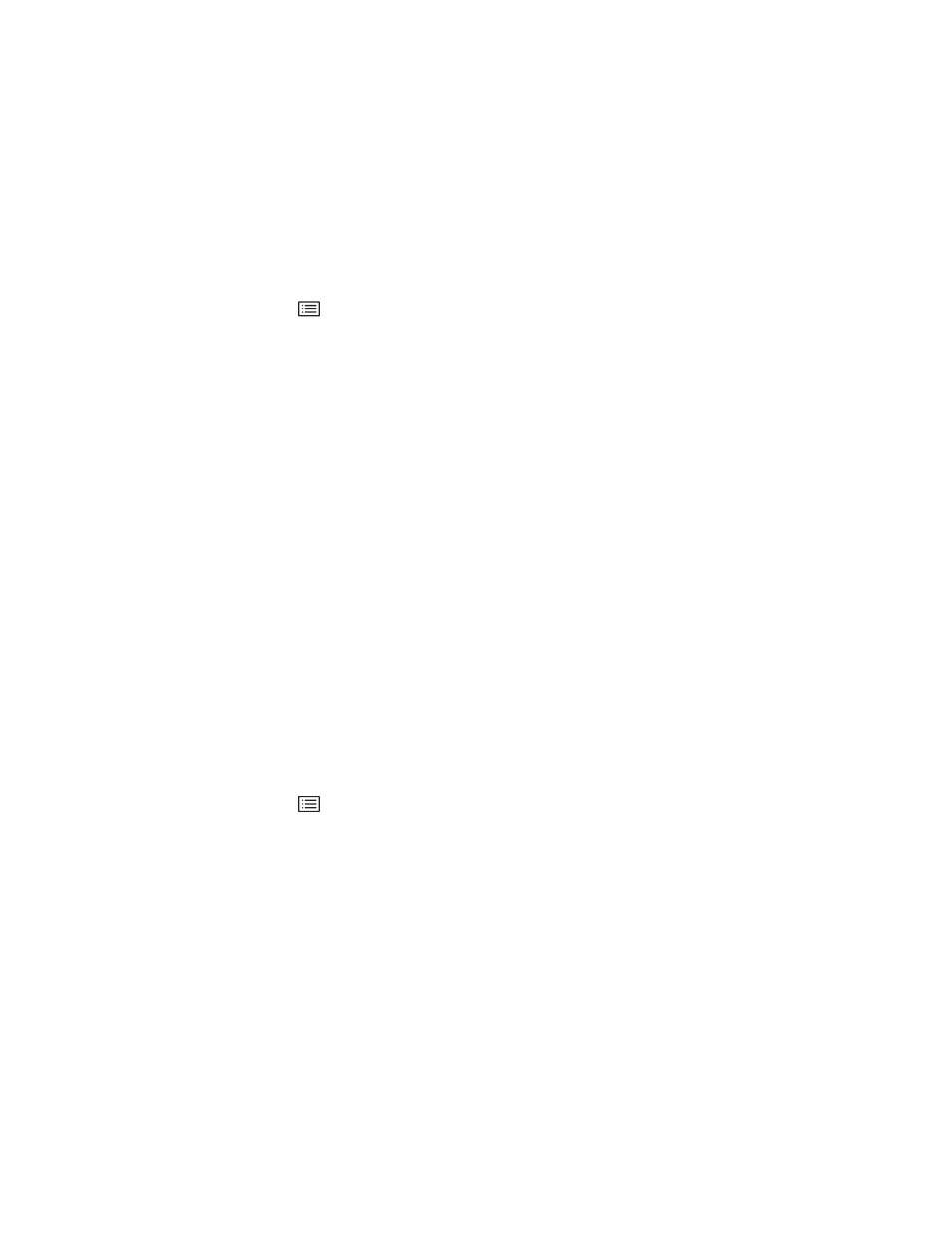
40
Chapter 4 Setting Up the Software
GE Inspection Technologies XLG3 VideoProbe System
Reviewing Settings for Text Color
You can change the color of text and other elements that are displayed over the images
(for example, the dashed line that you center over the shadow when taking shadow
measurements). The most legible color will vary with the coloring and brightness of the
image.
To Change the Text Color
1.
Press .
2.
Select Setup Menu > Graphics > Text Color.
3.
Select a color:
•
White
•
Black
•
Green
Reviewing Settings for a Logo
You can add a logo to the screen. You can use any graphics program to create the logo,
as long as you save it with these attributes:
•
Microsoft Windows-compatible
•
24-bit color
•
200 pixels x 200 pixels maximum
•
file name logo.bmp
•
transparent background color (if desired): red 128, green 128, blue 0
The system can store only one logo file.
To Work With a Logo
1.
Insert the removable storage device that contains the logo file.
2.
Press .
3.
Select Setup Menu > Graphics > Logo.
4.
Select the desired item:
•
On — Turns the logo on.
•
Off — Turns the logo off.
•
Load — Automatically installs the logo file from your storage device to the internal
drive.
