Working with a split screen – GE XLG3 User Manual
Page 59
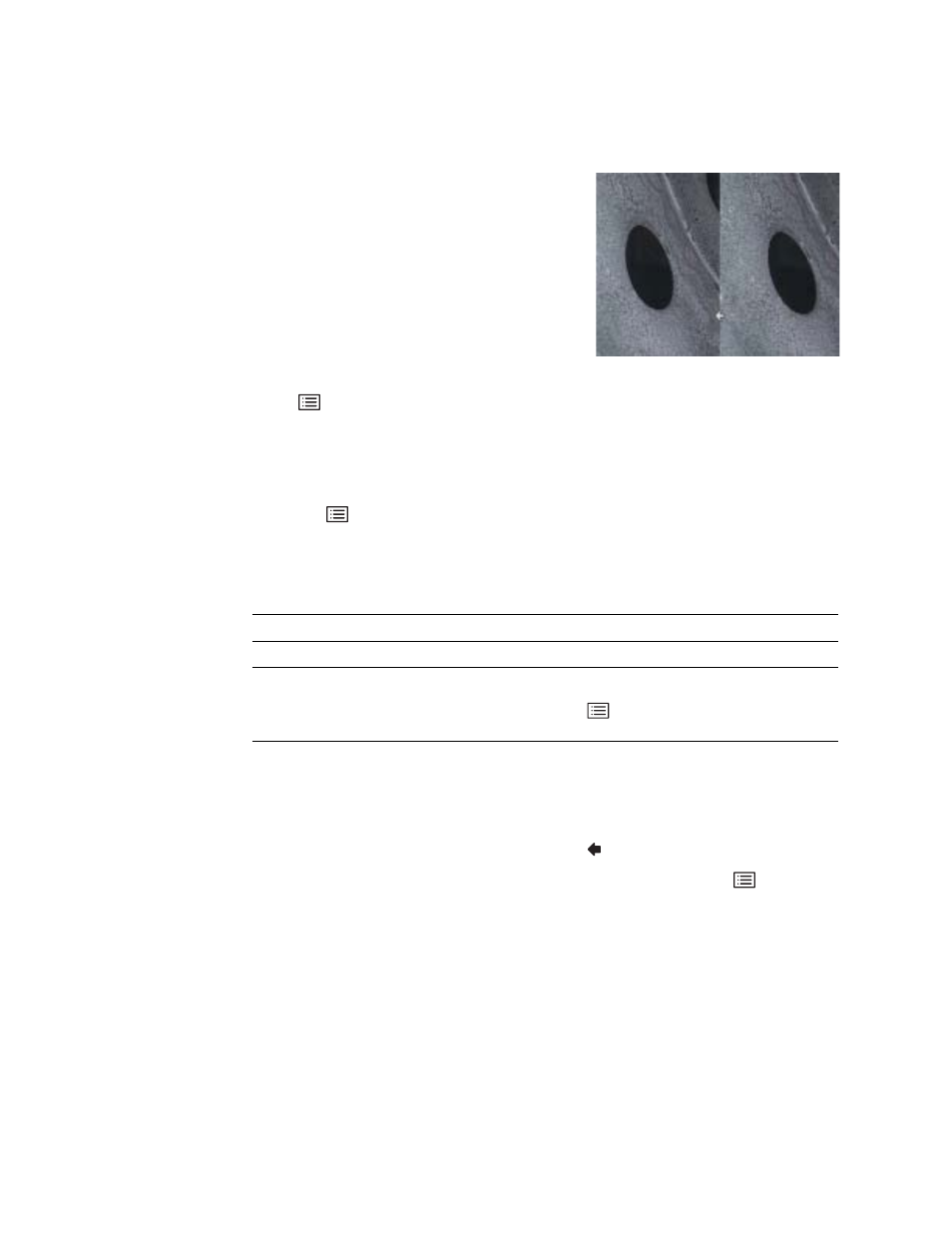
50
Chapter 5 Capturing Images and Videos
GE Inspection Technologies XLG3 VideoProbe System
Working With a Split Screen
A split screen displays two images side-by-side in
any combination of live, frozen, or recalled. Only one
side is active at a time, as indicated by an arrow.
Still images in half-screen view are cropped
horizontally. You can use the joystick to pan side-to-
side within these images.
To Work With a Split Screen
1.
Split the screen.
Press .
Select
Image > Split Screen.
On the left, a live image appears. On the right, the previous full-screen image appears
at half-screen size. If it was previously live, it is now frozen.
2.
(Optional) Change active sides, or temporarily view one image at full size.
a.
Press .
b.
Select Split Options.
c.
Select any items:
For information on general tasks — adjusting brightness, zooming, annotating, saving,
etc. — see
“Process Diagram: Capturing Images and Videos”
on page 46.
3.
When ready, exit the split screen.
•
To return immediately to a live image, press
.
•
To select one of the displayed images to view upon exiting, press
.
Select Split Options > Left/Right > Close.
Item
Description
Left/Right > Active
The selected side becomes active.
Left/Right > Full Screen
The selected side’s image fills the screen.
When finished viewing, press
. Select View other image or
Back to split screen
FF
Active
Live
