Reviewing the setting for video quality – GE XLG3 User Manual
Page 48
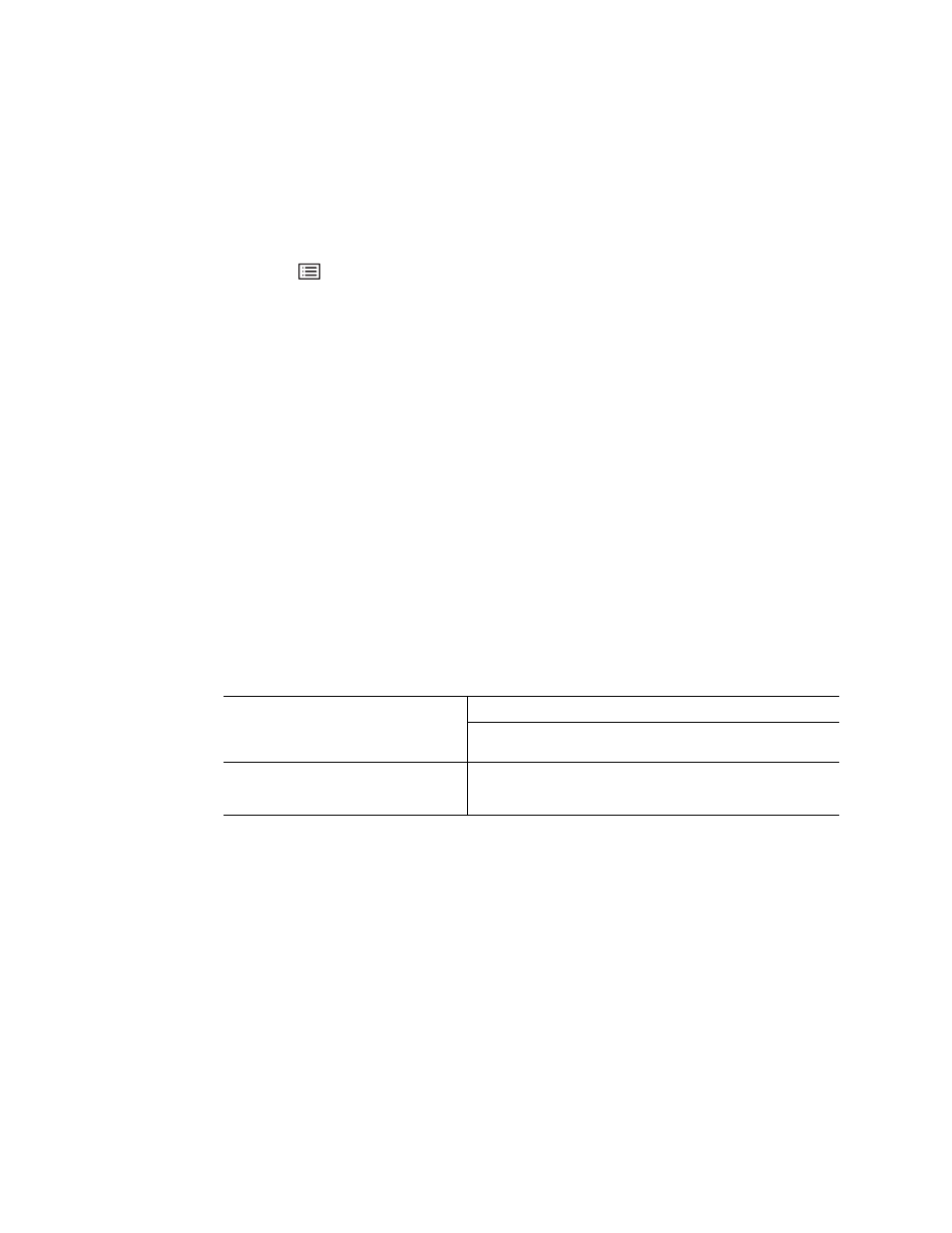
User Manual
Chapter 4 Setting Up the Software
39
Reviewing the Setting for Video Quality
If you want to choose the video quality, you must change the setting before you record.
All videos are FMV (full-motion video) MPEG2 files.
To Change the Setting for Video Quality
1.
Press .
2.
Select Video Record > Recording Options > MPEG Quality.
3.
Select the desired setting:
•
MPEG2 High
•
MPEG2 Low
Whenever you record to a PC card, videos are always saved at MPEG2 Low
quality, even if this setting is MPEG2 High. If you record simultaneously to a
PC card and a DVD, videos are always saved at MPEG2 Low quality to both
media.
Decision Factors for Video Quality
When changing the video quality setting, consider these factors:
•
which quality level is required or preferred
•
how much storage space is available
•
how many files (images and videos) need to be stored
This table may help you determine the best settings for your situation.
MPEG Quality
Typical File Size
a
a. File size varies by image content. These sizes are based on typical NTSC images; PAL images are 10% larger.
Storage Capacities (Approx. Number of Seconds)
b
b. Audio files, which consume approx. 300 KB per second of video, are saved with video files.
100 MB
Internal Drive
c
c.
To learn how to check the available memory on your internal drive, see
“Reviewing Settings for the System”
on
page 42. The available memory also appears on the Recording Options screen; see
“Recording Live Video”
on
page 65.
512 MB Removable
Storage Device
4.3 GB
DVD
MPEG2 High
1 MB/s
100 s
512 s
4300 s
MPEG2 Low
0.5 MB/s
200 s
1024 s
8600 s
